Inland ESP8266 Starter Kit

1. Description
This kit contains the common components: resistors with different resistance values, different colors LEDs, buttons, and IR receiving components. It is compatible with various microcontrollers and Raspberry Pi. An ESP8266 module and an ESP-01 Programmer module are included. We can build a platform with this two modules and shield, which can help us control external devices via WIFI or send test data to PC. In order to have a better understanding, we make an experiment with components, and remotely control LED on/off via Wi-Fi.
For using easily, we provide self-compiled firmware. The firmware is server mode. Specific information as shown below:
Module Working Mode
Work in mode:3
Softap mode
softAP SSID:KeyesWifi_A password:KeyesWifi
softAP IP:192.168.2.1
softAP_server IP:192.168.2.1
Station mode
station SSID:KeyesWifi_S password:KeyesWifi
station IP: router automatically assigns
station_server IP: router automatically distributes port:8080
2. Component List
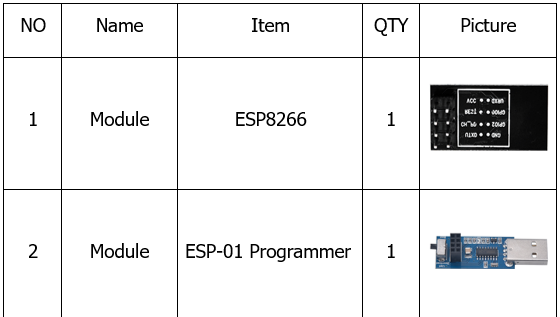


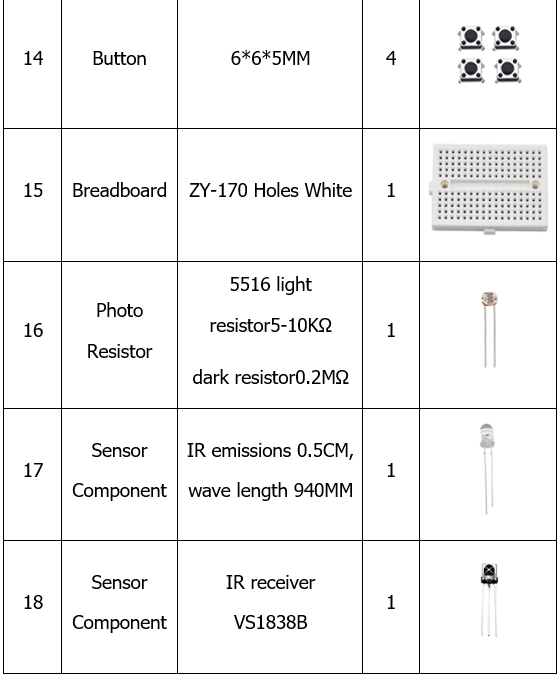
3. Installing Driver
We need to install driver for ESP-01 Programmer module. The USB serial port chip CH340G is used in ESP-01 Programmer module. So we need to install driver compatible with CH340G.
Connect ESP-01 Programmer to computer. For Win10 system, the computer automatically installs the driver, click Computer-Properties-Device Manager, as shown below.

For other systems, connect Esp-01 Programmer Module to PC, and click Computer-Properties-Device manager, as shown below:
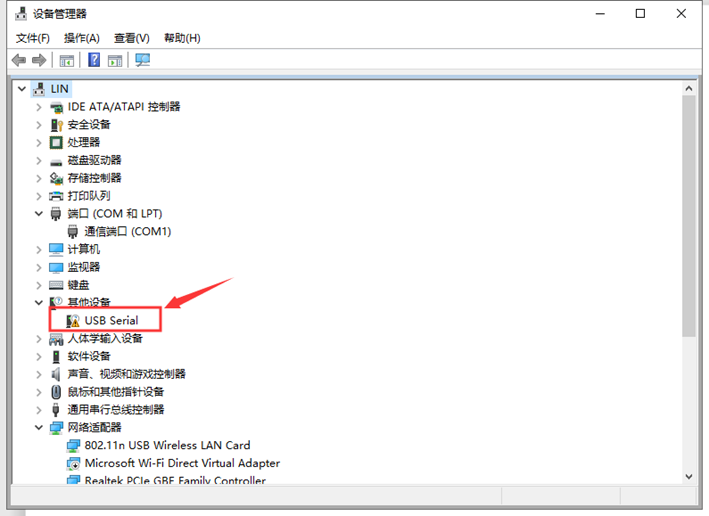
Click USB serial to install the driver, as shown below

Enter the following interface, as shown below.

Find usb_ch341_3.1.2009.06 folder

Click “next step” to start installing.

Finish installing, click to “close”
The driver is now installed. Click Computer-Properties-Device Manager, as shown below:
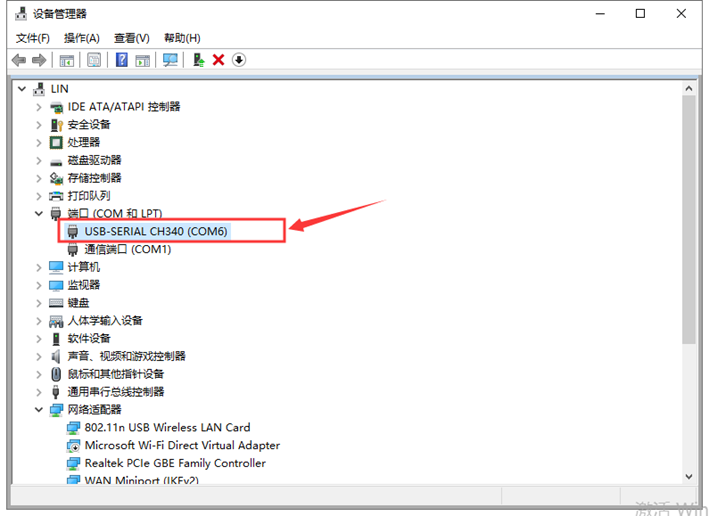
4. Projects
Remotely Controlling LED On/Off Via Wi-Fi
Description
In the experiment, we connect to the ESP8266 module to wireless network, and then can send instructions to the ESP8266 module from the upper computer in the remote or local area network. After receiving the instruction, the ESP8266 module can control the external LED to turn on and off.
Experiment Equipment
- ESP8266 module * 1
- ESP-01 Programmer Module * 1
- ESP-01 Breakout Board * 1
- LED * 1
- 220Ω resistor * 1
- Breadboard * 1
- Several male to female Dupont lines
- Several DuPont Lines
- 3.3V power supply (included)
Burning Firmware
First, we need to burn firmware in the ESP-01 Programmer module. The burning method is shown below:
- Switch the ESP-01 Programmer module to Uart Download, insert the ESP8266 module into the ESP-01 Programmer module, connect ESP-01 Programmer module to the computer USB interface.
- Open “FLASH_DOWNLOAD_TOOL”, configure as shown below, upload firmware.


Station Mode
Because the station_server IP is automatically assigned by the router. Need to read its IP from the serial port.
1.Set the SSID of home wifi: KeyesWifi_S Password:KeyesWifi.
2.Connect ESP-01 Programmer module to USB port of PC, and switch the module to “Flash Boot”.
3.Open the PUTTY software on the computer, as shown below:
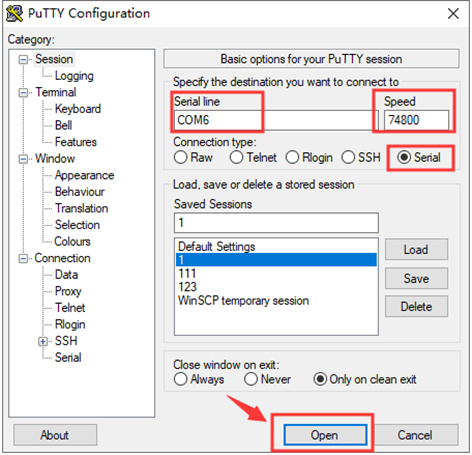
4.Insert the ESP8266 module into the ESP-01 Programmer module, putty prints the following information, and the IP is successfully read.
Note: Insert the ESP8266 module into the ESP-01 Programmer module after clicking “Open”, otherwise it is invalid.

Remember IP name is 192.168.3.12, please.
5. The computer and the home wifi are in the same segment and local area network. Connect computer to your home WiFi.
SSID : KeyesWifi_S Password: KeyesWifi.
6. Plug the ESP8266 module into the ESP-01 Breakout Board. Insert the breakout board to the breadboard, connect an LED, and DC 3.3V power supply.

7. Open the network debugging assistant software, as shown below:

8. Send PIN00 = 1 signal, the external LED lights up, as shown below:
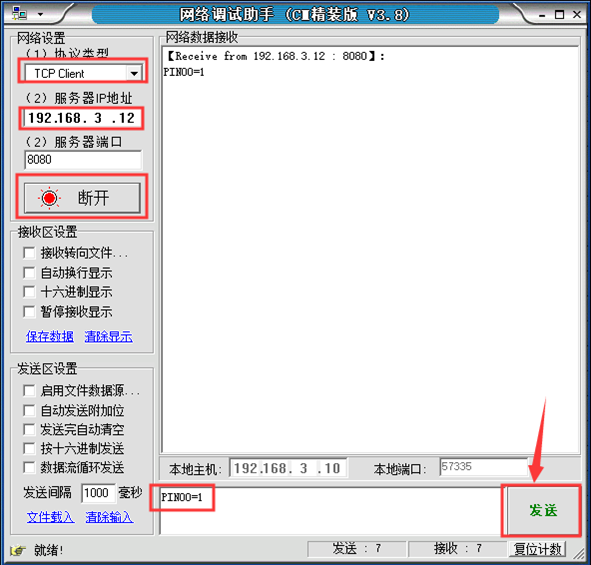
9. Send PIN00 = 0 signal, the external LED is off, as shown below.
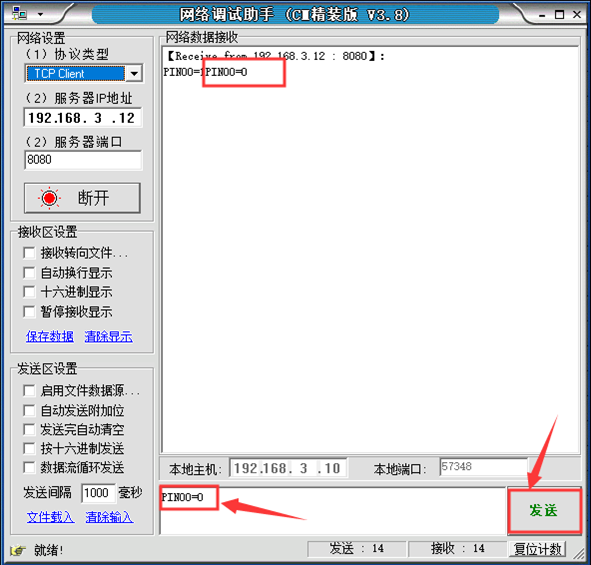
Complete the test for station mode operation.
Softap Mode
(1) When the computer and the home wifi are in the same segment and local area network, change the home WiFi name into another one to prevent the WIFIModule from automatically connecting.
(2) Connect computer to WiFi, the name is KeyesWifi_A, and the password is KeyesWifi.
(3) Connect the circuit according to the following wiring diagram: connect 3.3V power supply and wait for 20 seconds.

(4) Open the network debugging assistant software, as shown below.

(5) Send PIN00 = 1, the external LED lights up, as shown below

(6) Send PIN00 = 0, the external LED is off, as shown below.

(7) Complete the test for softap mode operation