If you are not sure what your Wi-Fi/wireless password is for the network you are currently connected to, that can be found directly within Windows settings.
NOTE: This would not allow you to get password information for networks which you do not already have the password.
Here is how to locate the Wi-Fi password in Windows 10 & 11:
1. Press the Windows Key and R on your keyboard at the same time to open the Run box. Type ncpa.cpl into the run box and click OK.


2. Right-click on the wireless network adapter - it will either list "Wi-Fi" or "Wireless" and click on Status.

3. Click on the Wireless Properties option.
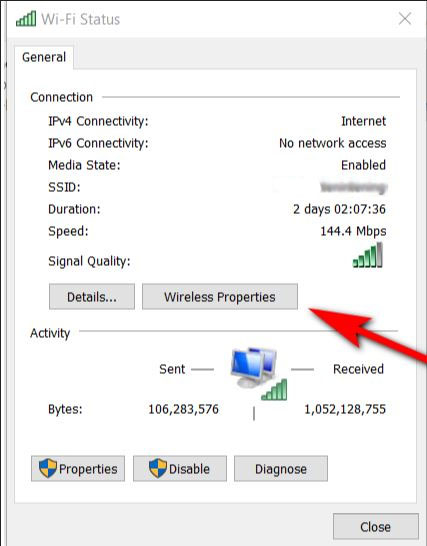
4. Click on the Security tab, then click on the Show Characters check box to reveal the Wi-Fi password.
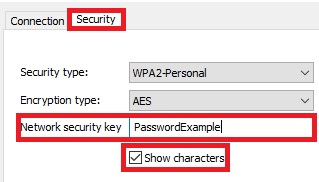
The password for the network will appear in the "Network security key" box and that's it!