Working from home or just trying to access your PC away from home? Windows 10 does have a built in remote desktop feature, while there are plenty of third party software solutions out there for remote software, Windows 10 Pro users do have the remote desktop functionality built into the operating system.
Remote desktop software allows you to connect and control a PC from a remote device such as another PC, Android phone or iPhone or MacOS computer.
Unfortunately, this feature is not in Windows 10 Home and you would need to use third-party software, or upgrade to Windows 10 Pro as the official Windows software would not be available to Home users.
Here is how to enable Remote Desktop on a Windows 10 Pro computer:
1) Right click on the Start button, typically found at the lower left corner of the screen, then choose Settings

2) From the pop-up Settings menu, choose System
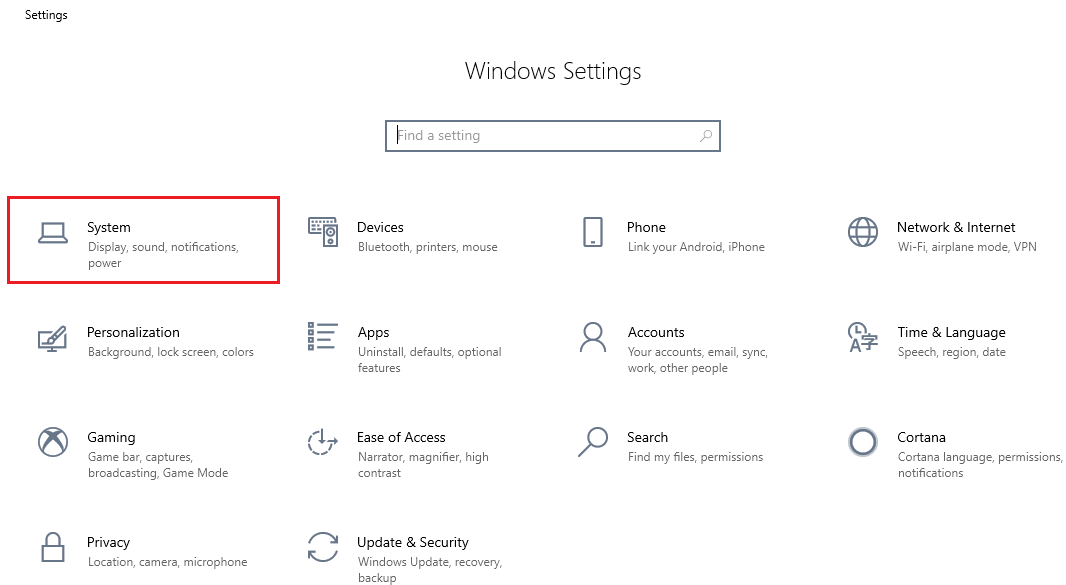
3) Choose Remote Desktop on the left of the Settings window
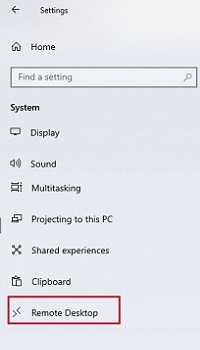
4) Under the option for Remote Desktop toggle the slider next to Off to "enable Remote Desktop"
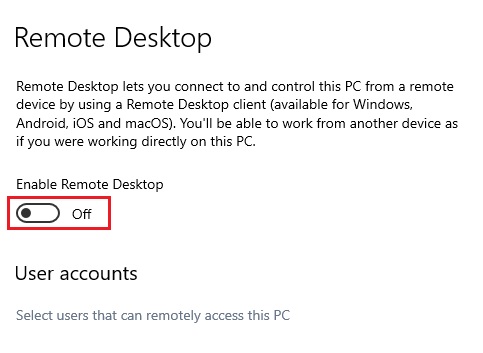
5) A confirmation window will come up - select Confirm to turn on Remote Desktop.
