If you have just gotten a gaming monitor that can do 120/144Hz or more and it doesn't seem to be as responsive as expected, it may be that the refresh rate setting in Windows is set incorrectly. This can be changed very quickly through the Display settings on any Windows 10 PC.
Here is how to change your monitor's refresh rate on your Windows 10 PC:
1. Right click on any open space on the computer's desktop, then from the right-click menu that appears select Display Settings.
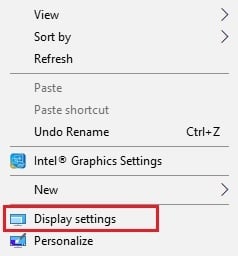
2. A Display settings window will appear. Scroll down on the Display Settings window, and select the option for Display adapter properties.
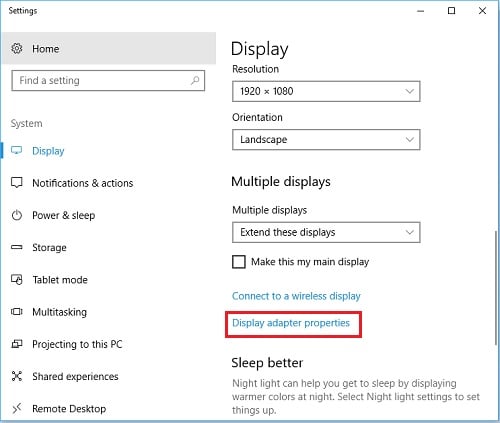
3. A pop-up box will appear for Display properties. On the Display adapter properties window, click on Monitor.
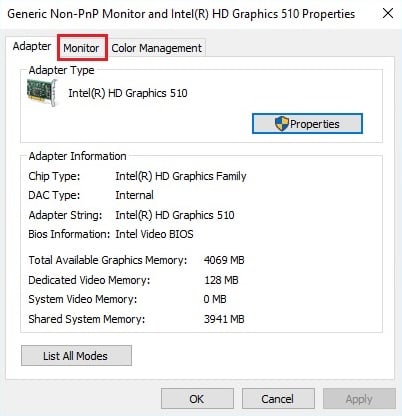
4. Under Monitor Settings, click the drop down menu for screen refresh rate, any available options will show here such as 120/144 Hertz.
The maximum refresh rate may be affected by screen resolution with 144Hz often unavailable above 1920x1080.
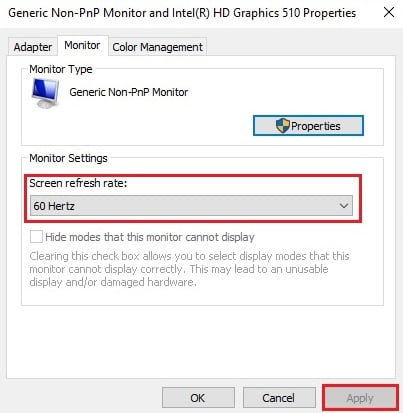
5. Select the desired refresh rate option from the list of choices, and if the refresh rate is changed, click on Apply to save changes. That's it, that's all that needs to be done to change the refresh rate of your monitor.