Windows 10 is the latest version of the long line of Windows operating systems. Much like Windows 8 and 7 before it, has both a Home and a Professional version.
However, upgrading to Windows 10 Pro is easier than ever compared to the previous operating systems, giving you the means to do so without even requiring reinstalling the operating system.
NOTE: You will need to have a valid Windows 10 Pro key before following the steps, otherwise your Windows 10 Pro will not be activated.
Here is how to upgrade from Windows 10 Home to Pro:
1. The first thing you need to do to upgrade the system to Windows 10 Pro will be to temporarily disconnect the computer from the internet. This will allow the use of a specific product key to apply the upgrade before activating it.
If you connect over Wi-Fi, you can put the computer in Airplane mode. Click on the notification icon on the bottom right part of the screen after the date and time and from there we can click on the Airplane mode box to turn it on, indicated by the blue coloring.
Otherwise, if connected to the internet physically by an Ethernet cable, unplug it from your computer.
You can also unplug your router or modem to disable the internet entirely.

2. Once the computer is offline, we will head to the Activation page of the Windows Settings. To open this, click on the Start button, typically found at the lower left corner of the screen, then click on Settings.
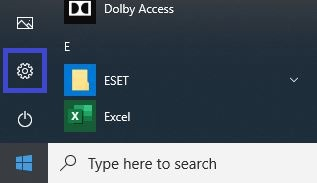
3. From the Windows Settings pop-up window, click on Update & Security.
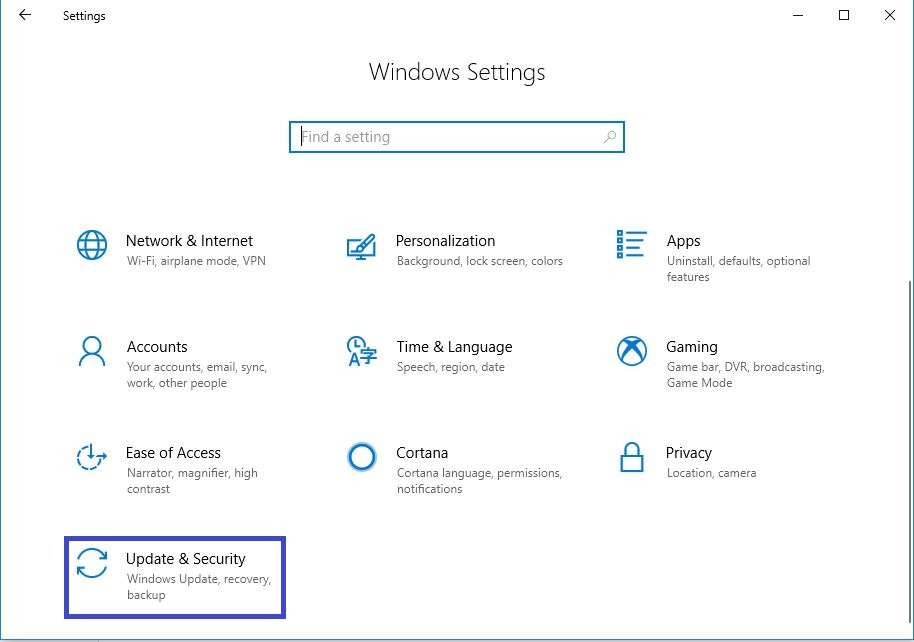
4. On the left side of the Update & Security settings screen, click on Activation. From here, click on Change product key.

5. Now you will be prompted to enter your activation key for Windows 10.
Do not use your actual Windows 10 Pro product key just yet, it will not activate it. Instead use this key first: VK7JG-NPHTM-C97JM-9MPGT-3V66T.
This is a generic key used by system builders, Windows will accept it but it will not successfully activate once connected to the internet. Once this generic key is entered, click on Next.

6. From here, we will see that it is preparing to upgrade the operating system, which may take a few minutes. Once that finishes, you will then be brought back to the Activation page of the Windows Settings.
Notice that it will now say that Windows is not activated with this key, but that is normal since we’re now in Pro while still using the Home key.

7. Now we will want to activate Windows with your product key, but we cannot do that while we’re still offline. Go ahead and bring the system back online by undoing whichever step you took get the PC offline temporarily.
8. Once back online, click on Change product key option again under Activation and type in your actual Windows 10 Pro key.
Once completed, click on Next and then you should be all set up and good to go with your product key and now Windows 10 Pro is fully activated!