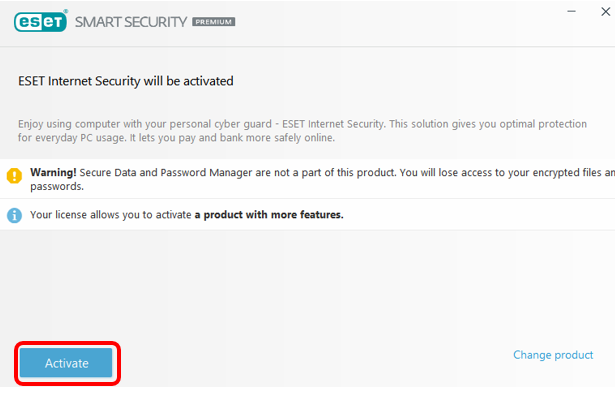Changing your ESET product is only possible if you purchased a license that has the availability to install other versions, like Multi-Device Security or Smart Security Premium. In my example, I am using Smart Security Premium, but that choice is only available when a Smart Security Premium license is purchased.
1. Open your ESET product by selecting the up arrow located near the date and time on the taskbar (bottom right corner of screen by default), then click on the ESET icon.

2. Click on Help and Support.
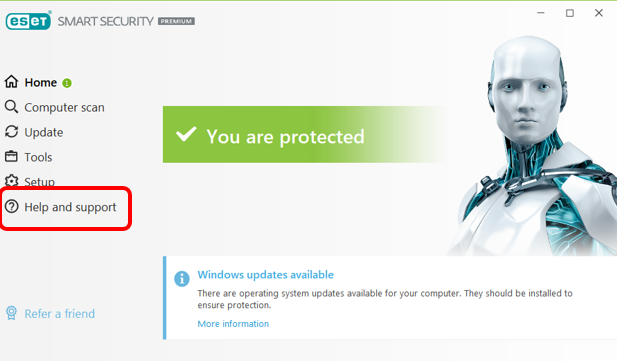
3. Click on Change Product.

4. Click on the ESET product version you wish to change to and click Continue.

5.) Click Activate. Restart when (and if) prompted.
This page will also show you anything that you might be losing if you downgrade.