The PowerSpec 1510 and 1710 Gaming Laptops feature a G-SYNC display to prevent screen-tearing in full screen applications and games. By default, this feature is disabled on the computer in favor of the integrated graphics to help with battery life. This article will show how to change the graphics on the PowerSpec 1510 and 1710 to the discrete GPU and enabling G-SYNC in the NVIDIA Control Panel.
1. From the desktop, press the Fn and Esc keys on the keyboard to open the Control Center.
2. Click Gaming at the lower right corner of the Control Center.
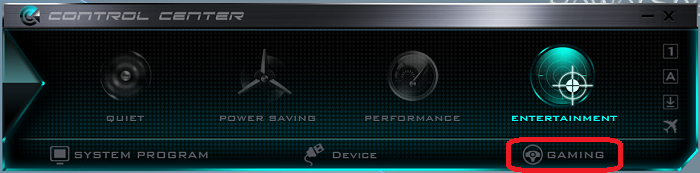
3. Click Discrete in the GPU Switch section.

4. Click Restart Now to restart the computer.

5. After the computer restarts, the screen may flicker a few times, this is normal.
6. Right click an empty area of the Desktop and click NVIDIA Control Panel. If this option is not listed, the computer may need an additional restart.

7. In the NVIDIA Control Panel, click Set up G-SYNC on the left side.

8. Check the box next to Enable G-SYNC, then click the Apply button at the lower right corner. G-SYNC is now enabled for the PowerSpec laptop.
