This article will show how to change wireless channel and bandwidth settings on the Tenda AC15 AC1900 router.
1. First, to change the settings of the router, connect to the router by going to its default address: 192.168.1.1. Here the default router password will be needed to sign in to change settings.

2. Once signed in to the router, options will appear on the left. Select Wireless Settings.
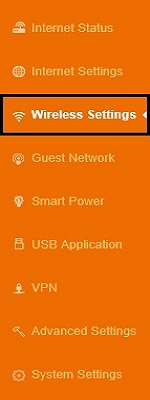
3. The options to the right will update now. One of these will say Channel & Bandwidth.
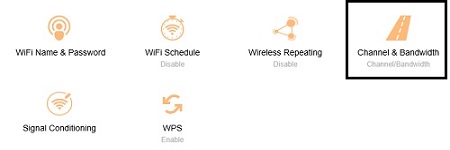
4. Here there will be options for country and region, along with network mode, channel and bandwidth for each the 2.4ghz and 5ghz signals.
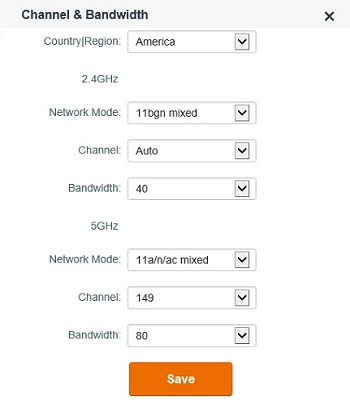
5. For the 2.4GHZ settings, for network mode either 11bgn mixed, 11bg mixed or 11n only can be selected. For channel, Auto, then 1-11 are the options. For bandwidth, it can either be 20, 40 or 20/40.
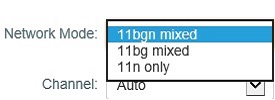
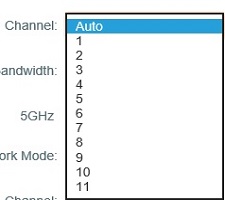
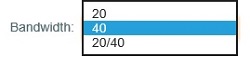
For the 5GHZ settings, for network mode either 11a/n/ac mixed or 11ac only can be selected. For channel either auto, 36, 40, 44, 48, 149, 153, 157 or 161 can be selected. Finally for bandwidth, 20, 40, 80 or 20/40/80 can be selected.
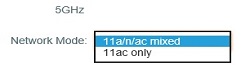
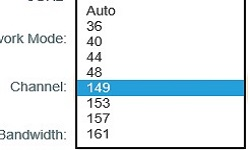
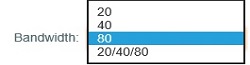
6. When finished adjusting settings to the router settings, click on Save.