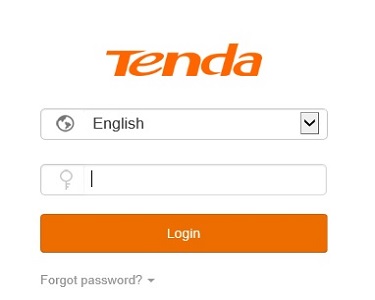This article will show how to restore the router system configuration on a Tenda AC15 AC1900 router.
Here is how to do this:
1. To get to the settings of the Tenda AC15 AC1900 router to restore the configuration of the router, connect to the router by going to 192.168.1.1 in your browser address bar.

2. Once signed in to the router using the router login password (this may be different from your wireless network security key), from the left, select System Settings.
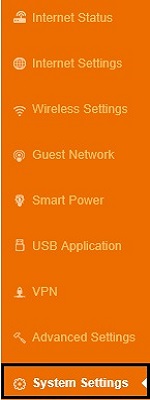
3. The settings to the right of the menu will now update. Select Backup/Restore.
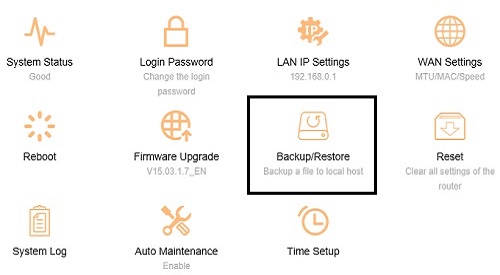
4. At the bottom of the window that appears, there will be an option that says Select a Setup file and an option for Browse. Select Browse then choose the configuration file located on the computer to restore from.
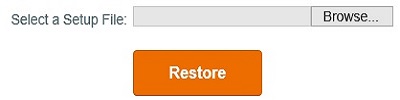
5. Once the .cfg file for the router is selected, it will appear in the box. Choose Restore to start the process.
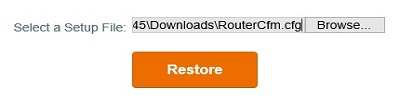
6. A new window will appear showing Rebooting…please wait… and then the percentage completed.
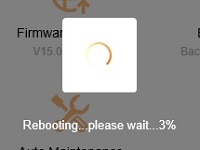
7. Once finished, the router will reboot and return to the sign in page. Once signed in, the restored configuration settings will now be in effect.