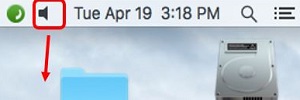This article will show how to move, add and delete icons to the upper right hand corner of the Mac OS X Menu Bar to maximize personalization.
To move an icon:
1. To move the position an icon is in, hold down the CMD key and click then drag the mouse to the right or left.
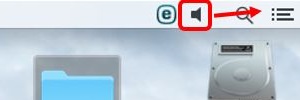
To add an icon:
1. Click on the Apple icon in the Menu Bar, then System Preferences.
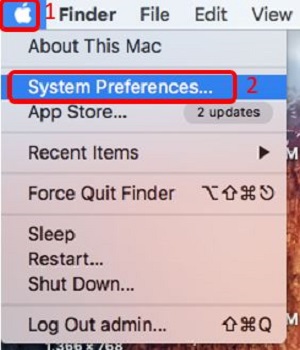
2. Select the desired system preference. In this example, the desired system preference is the volume, which is located in Sound.
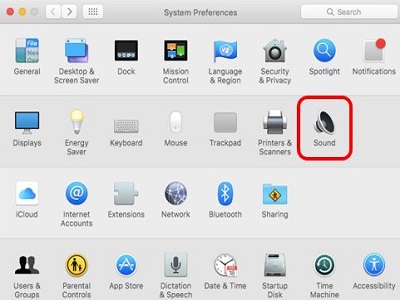
3. Check the box by Show volume in menu bar to enable it.

To delete an icon:
Hold down the CMD key and click then drag the icon off of the Menu Bar, or down to the desktop.