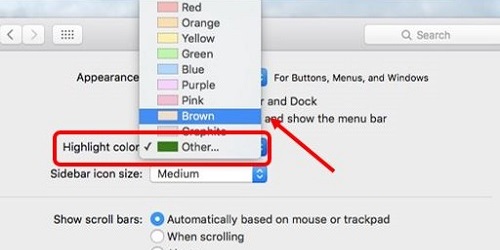This article will show how to change the highlight color in Mac OS X. Highlight color refers to the color used when clicking and dragging the mouse over certain words or items. The default highlight color is blue.
1. From the Apple Menu Bar, click the Apple icon generally located in the top left corner and select System Preferences.
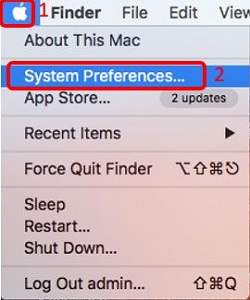
2. Click on General.
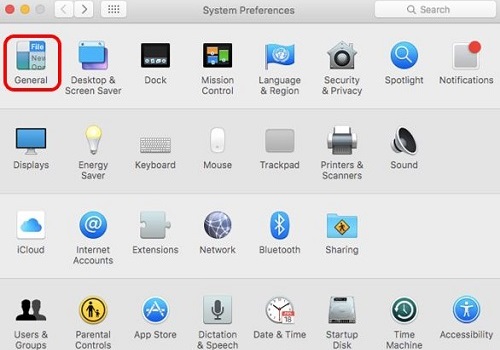
3. Pick a color selection from the drop down box beside Highlight Color and it will automatically apply the selected color.