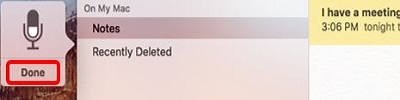This article will show how to turn on and use the dictation feature in Mac OS X. The dictation feature comes pre-installed and is speech recognition software where a microphone can be used instead of a keyboard to populate text.
1. From the Mac OS X home screen, click on the Apple Menu.
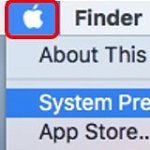
2. Choose System Preferences.
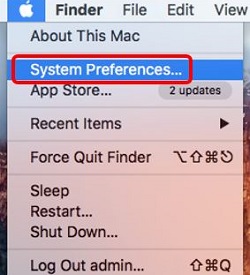
3. Select Dictation & Speech.
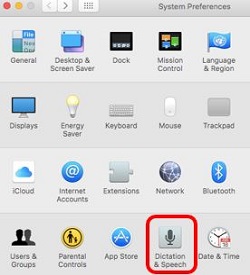
4. Press the radio button next to Dictation: On to turn dictation on and then click the X in the upper left hand corner.
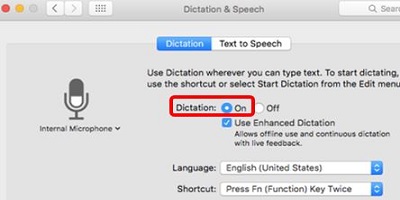
5. Open the targeted program. In this example, Notepad is the targeted program.

6. Click Edit and then Start Dictation.
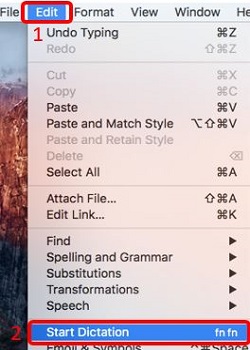
7. Start speaking into the Mac and then press Done when finished.