If your printer is connected properly but you’re experiencing issues, such as:
- Files are not being sent to the printer
- Documents are getting stuck in the queue
- An error message stating ‘the print spooler service is not running’
Restarting the Print Spooler can often fix these common printer problems. In case you don’t know what the Print Spooler is, it is a program built into the Windows operating systems. The purpose is to manage any print jobs that need to be sent to either the printer itself or a print server.
Here is our step by step guide to complete this process:
Step 1) Restart the Print Spooler service
- Search Services in the Windows Search Bar, typically found at the lower left corner of the screen, then click the Services app
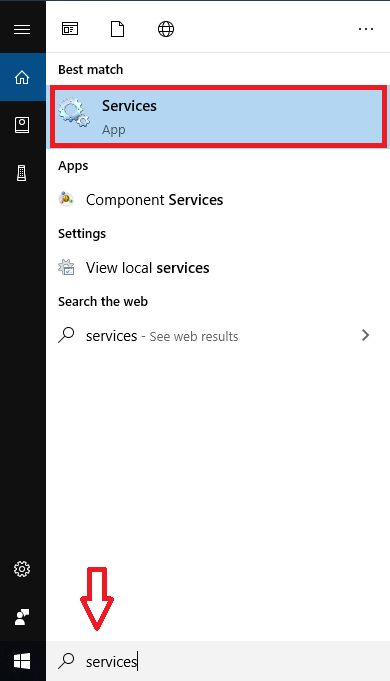
- Find the Print Spooler service on this list. It is an alphabetical order list by default. Right-click on it, then click Restart.
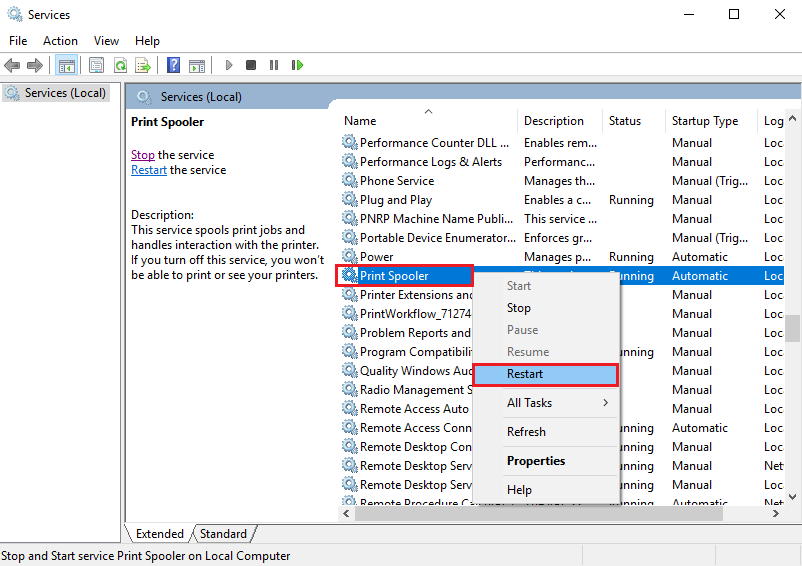
Now, go ahead and try to print something. If it does not work, then move onto the next step.
Step 2) Clear the print queue
- Search Control Panel in the Windows search bar, typically found at the lower left corner of the screen, then click on the Control Panel app
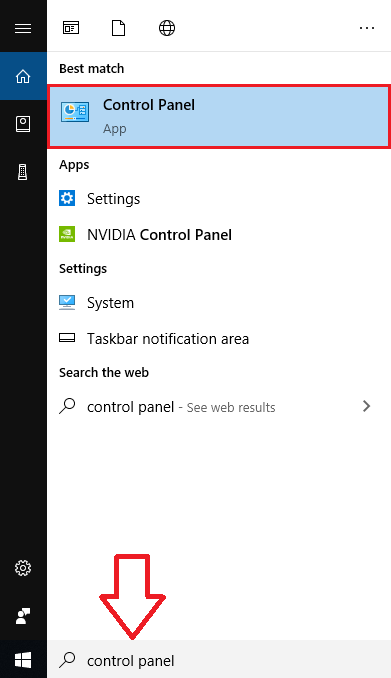
- Click Devices and Printers in the Control Panel window.
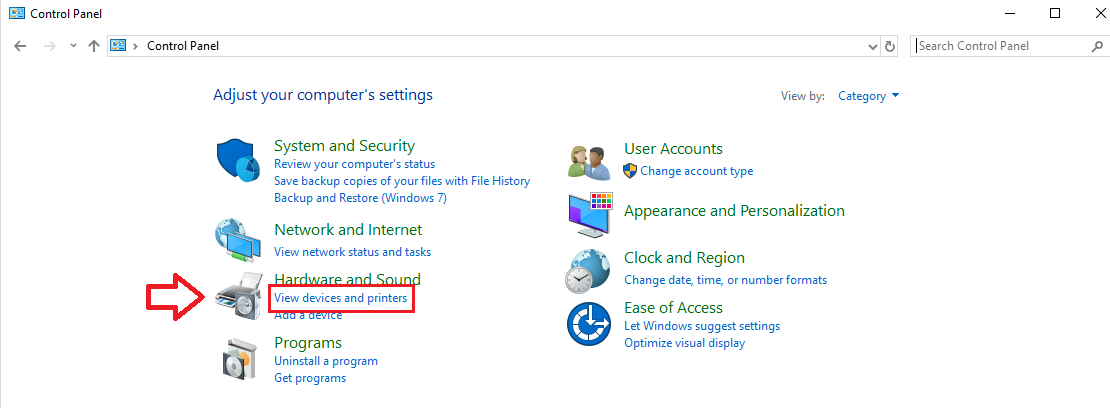
- Right-click on your printer, then click See what's printing
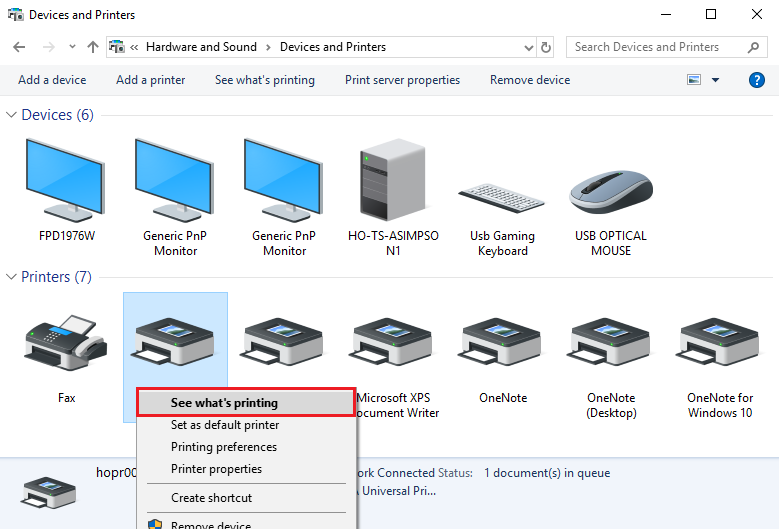
- Then right-click each document and click Cancel
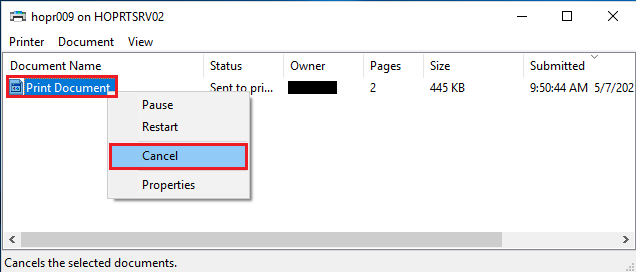
At this point, you can try to print something again. If it does not work, then just continue to the next step.
Step 3) Manually Delete Files in Print Spooler folder
Note: This is simply a different way of clearing the print queue as we showed you in step 2.
- Open the 'Services' window again, right-click the Print Spooler service, then click Stop

- Now, open File Explorer. Copy and paste this location at the top of the window.
- %windir%\System32\spool\PRINTERS
- Then hit Enter
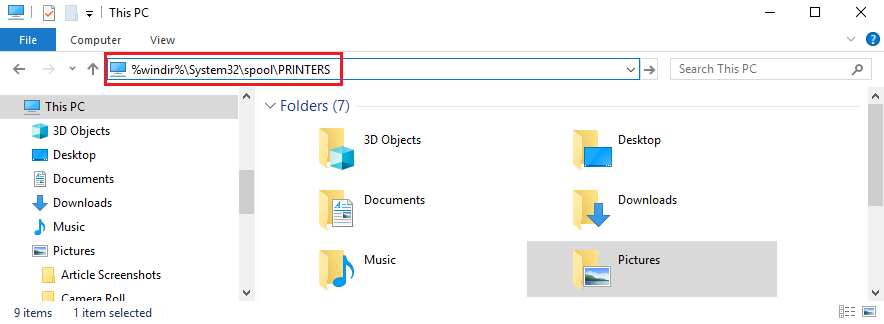
- Delete all the files in this folder. You can do this by right-clicking on each one, then click Delete
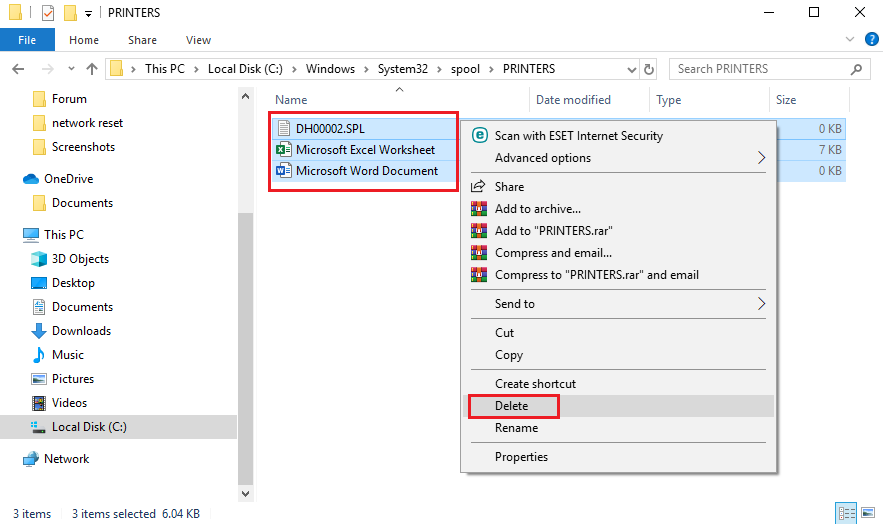
- Once you delete all the files in this folder, start the Print Spooler Service again in the Services window.
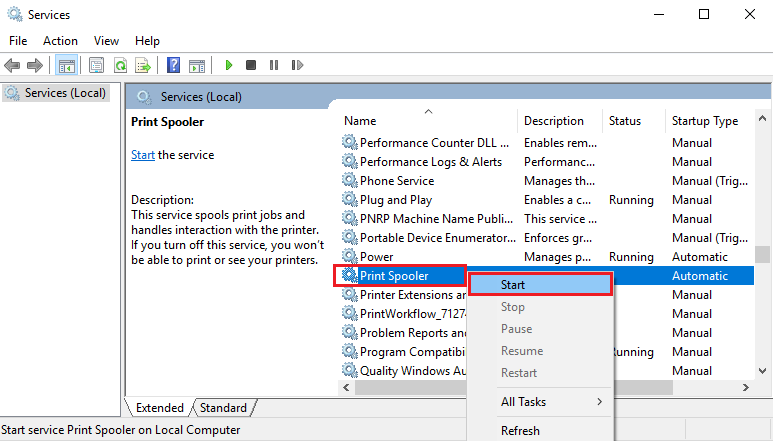
This is where you will want to try and print a file again. If it still does not print then move onto the next step.
Step 4) Use a batch file to clear and restart the Print Spooler
- Create a .txt document. Right-click on your desktop wallpaper, hover the cursor over New, then click Text Document

- Now, go ahead and open that text document. Then copy and paste the text below into that text document:
- net stop spooler
- del /Q /F /S "%windir%\System32\spool\PRINTERS\*.*"
- net start spooler
- It should look like this:

- Now click File, then click Save As...

- Change the 'Save as type' to All Files by clicking the dropdown. You can create any name for the file, however, you must type ‘.bat’ at the end of the file name. (see picture below)

- Right-click the file, then click Run as Administrator when you need to clear and restart the print spooler
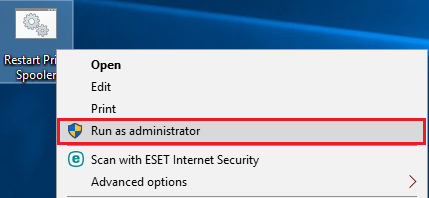
That’s it! Just a reminder, you may want to keep the batch file we created in step 3. You can re-use it and it will allow you to restart the print spooler much faster in the future. I hope this helps!