If you are having difficulties keeping your PC asleep in Windows 11, try out these helpful tips and settings changes that way your PC does not turn on when you are not expecting it after putting it to sleep.
Here is what you can try to get Windows 11 to remain in sleep mode:
1. First, do a search for "Edit power plan" on your computer by using the Search bar on the taskbar, or pressing the Windows key on your keyboard and beginning to type. Click on Edit Power Plan (Control Panel).

2. In Power Options, click on the Choose what the power buttons do option on the upper left.
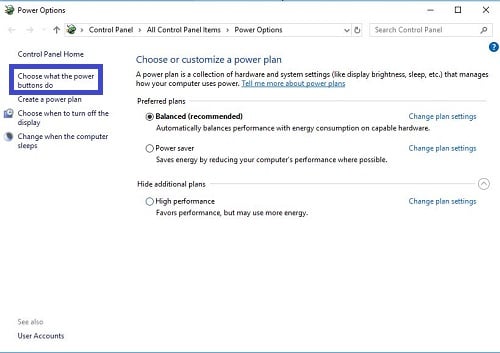
3. Click on the Change settings that are currently unavailable. If the system asks if you want to allow the application to make changes to your device, click on Yes.
Uncheck Turn on fast startup as this may cause issues with going to sleep or waking up. Click the Save changes on the bottom of the page.
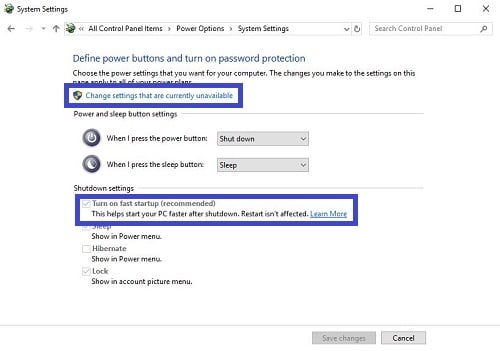
4. On the Power Options page, click on change plan settings next to the currently active plan.

5. Click on Change advanced power settings.

6. Under Multimedia settings, open the When sharing media section and set it to Allow the computer to sleep to ensure background processes doesn’t prevent the computer from sleeping.
If you watch longer YouTube videos or watch Netflix etc., you may need to set it to Prevent idling to sleep.
When finished, click on OK on the advanced options window and then click on the Save changes on the Edit plan settings if available, otherwise close the window.

7. Hold down the Windows key and press X on your keyboard. On the menu that comes up go to Device Manager.

8. On Device Manager, open Mice and other pointing devices, right-click on the mouse device you are using, and click on Properties.

9. On the Properties window for the mouse, open the Power Management tab and uncheck the box for Allow this device to wake the computer. This will ensure that if the mouse is sensitive it will not wake the computer when bumping the desk or accidentally brushing the mouse.
When finished, click on OK.

10. Back on the Device Manager, open the Network adapters, and locate the wireless device listed. Right-click on it and then select Properties.

11. On the Power Management tab, uncheck the box for Allow this device to wake this computer.
When finished, click on OK. You can close out of the Device Manager.

12. These steps should ensure your computer will remain in sleep mode.