When you connect a flash drive, phone, etc. to your computer, you may want it to automatically open up and show you the contents. You might want the device from your camera to automatically import photos or for CDs to automatically start playing.
What your computer does when you connect or insert a device can be controlled by changing the AutoPlay settings.
Here is how to change those settings:
1) Right click on the Start button, typically found at the bottom of the screen, then click on Settings.

2) From the "Windows Settings" screen that appears, select the Bluetooth & devices option.

3) Click on AutoPlay in the list of options.
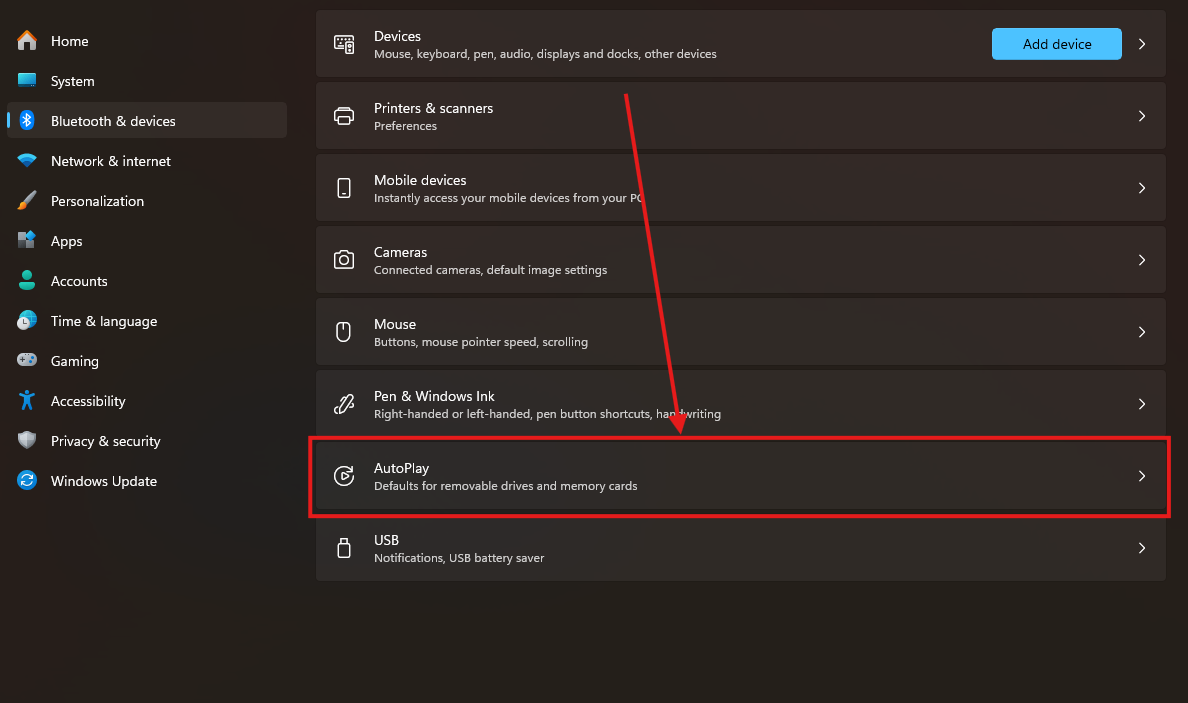
4) Make sure AutoPlay is set to On here.

5) You can select a default behavior for Memory cards and for Removable Drives.
The behavior for removable drives applies to Flash Drives, External Hard drives and CD/DVDs, and certain devices such as phones will show up here as well.

6) Removable Drives can be set to your choice of the following options:
a. Take no action: The computer will basically ignore the new device and you will have to manually perform any action
b. Open folder to view files: A window will open showing you what's on the device
c. Ask me every time: A small alert window will appear at the bottom of your screen asking you to choose what to do, as shown here:
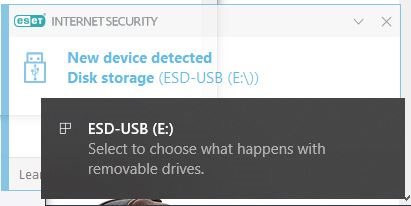
7) Memory Cards can be set to your choice of the following options:
a. Import photos and videos: Pictures will be imported using your default photo viewing program
b. Play video files: Any videos on the device (the card) will start to play using your default video player program
c. Take no action: The computer will basically ignore the new device and you will have to manually perform any action
d. Open folder to view items: A window will open showing you what's on the device
e. Ask me every time: A small alert will appear at the bottom of your screen asking you to choose what to do
8) Once you have made your selections, simply close Windows Settings.
You do not need to Save or Apply your changes, they are saved automatically. You can go back and change AutoPlay settings at any time.