By default, Windows will require you to sign in again with your computer password after waking up from sleep mode. Your computer may automatically go to sleep after a certain amount of time, or if you have a laptop, after closing the lid. Some of you may prefer to not be required to enter your password again every time you open your computer back up. There's a setting in Windows specifically for this, and it can easily be changed so your computer doesn't require a sign-in each time.
We'll go over the steps for how to change this setting here:
1. Right-click on the Start button, typically found at the bottom of the screen, and from the list of options, choose Settings.

2. In the Settings window, click on Accounts.

3. Under the options for "Accounts", click on Sign-in options.
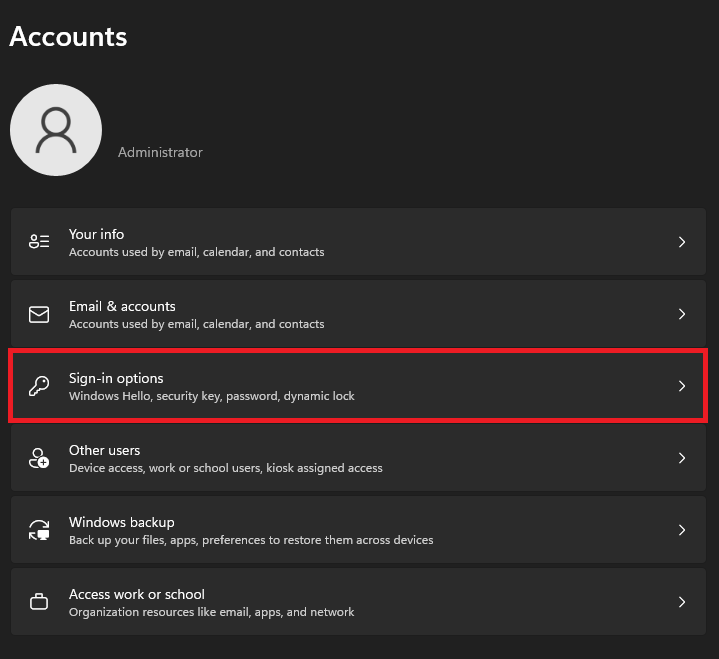
4. Under Sign-in options, locate the section for "Additional settings".
Locate the setting for "If you've been away, when should Windows require you to sign in again?"
By default, this will be set to "When PC wakes up from sleep", click the drop-down here, and change this option to Never to disable the password prompt after the computer wakes from sleep.


That's it! It will save this setting automatically after you switch it. It can be changed back at any time by simply switching the drop-down to the other option.