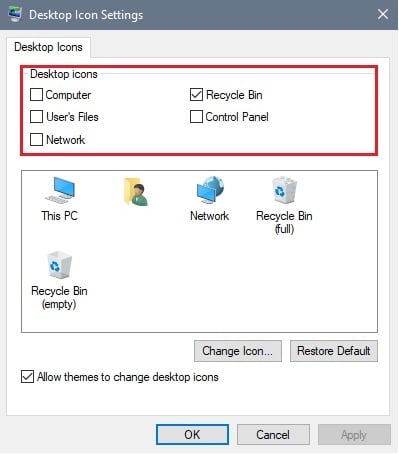This article will show how to change the default desktop icons in Windows 11.
This can be used to add/remove such icons as This PC (My Computer) and Recycle Bin from the desktop.
Here is how to do this:
1. Right-click on the Start button, typically found on the taskbar at the bottom of the screen, then click on Settings.
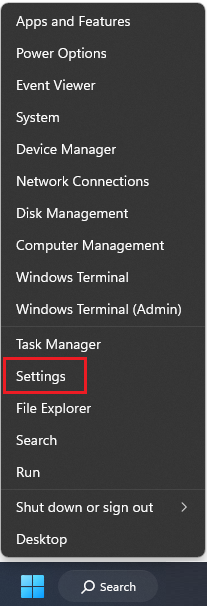
2. In the Settings menu that appears, click on Personalization.

3. Under the Personalization settings that appear on your screen, click on Themes.

4. In this menu, under Related Settings, select Desktop icon settings.

5. In the pop-up window for "Desktop icon settings", and here there will be options to turn on icons for five Windows features – Computer (This PC), User’s files (File Explorer), Network, Recycle Bin, and Control Panel. By default, Recycle Bin will already be enabled. To turn on one of the features, click the checkbox next to the specific feature.
Once the options are selected, an icon for it will appear on the Desktop.