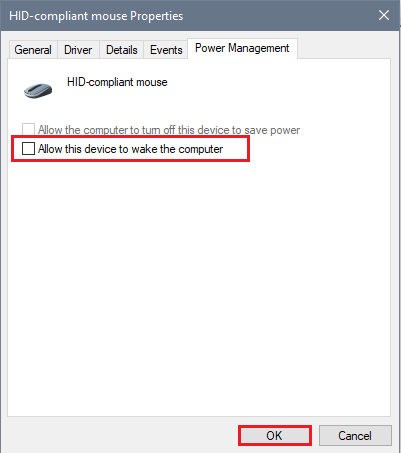If your mouse or keyboard does not seem to work in Windows 11 after you have woken your computer from sleep, and you have to shut down the PC completely to get them to work again, there are a few things you can do to try and fix that problem. This guide will cover a couple of different steps you can try if you're having this issue.
1. Perform a search on your computer, either by using the Search button on the taskbar at the bottom of the screen, or by clicking on the Start button and begin typing to search. Search for Choose a power plan and click on it from the search results.
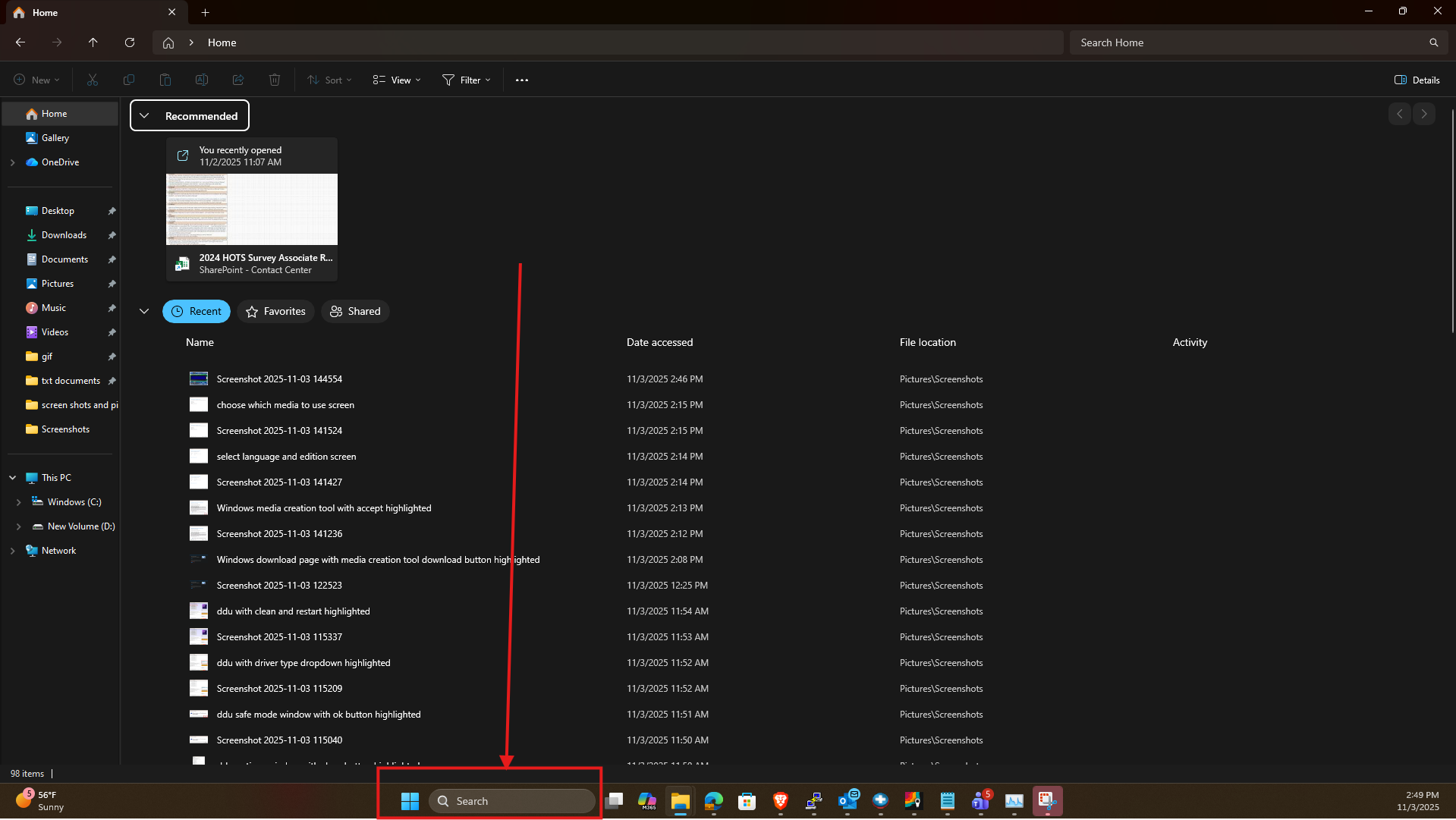
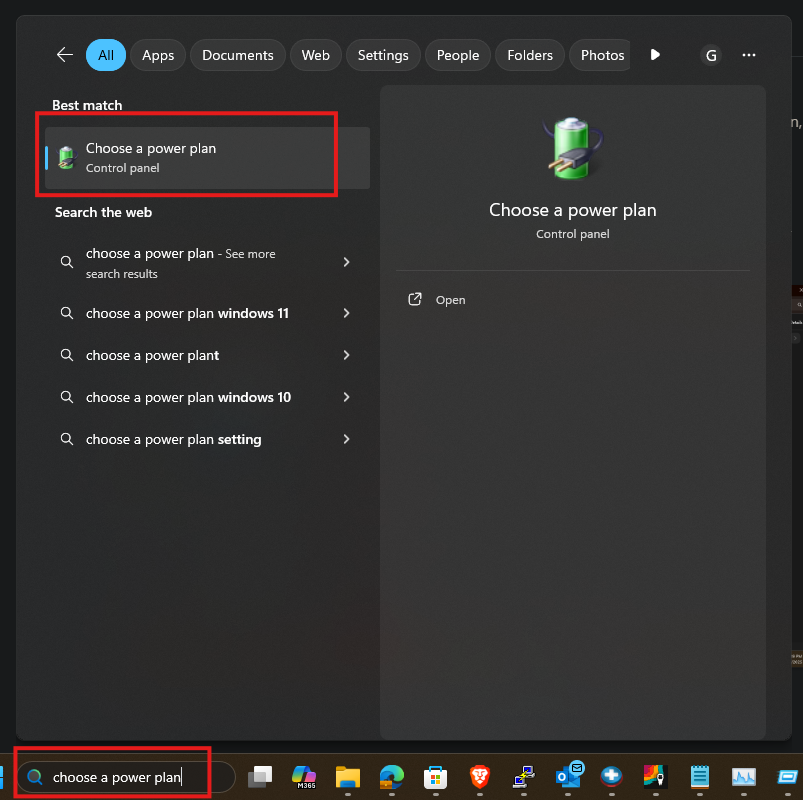
2. On the new Power Plan screen that appears, click on Change plan settings next to the plan that is filled in (the active plan)
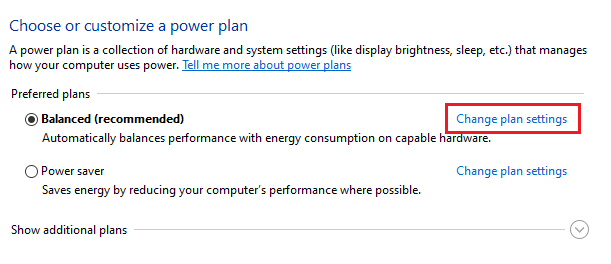
3. Once you're in plan settings, click Change advanced power settings.
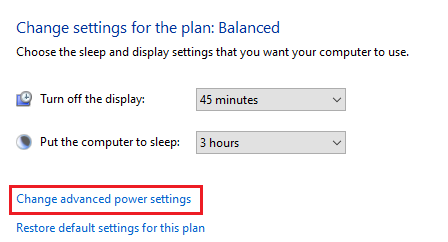
4. An advanced settings pop-up window will appear. Locate USB settings.
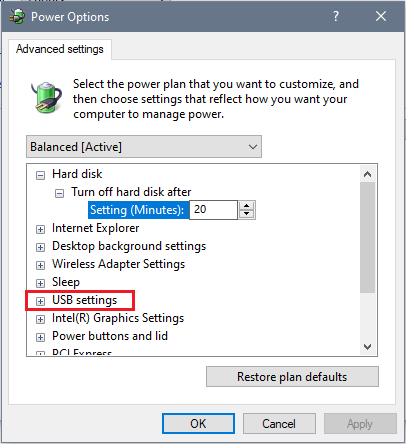
5. Click the plus symbols next to "USB settings" and then "USB selective suspend setting." Change the setting to Disabled.

6. Click Apply to save any changes.
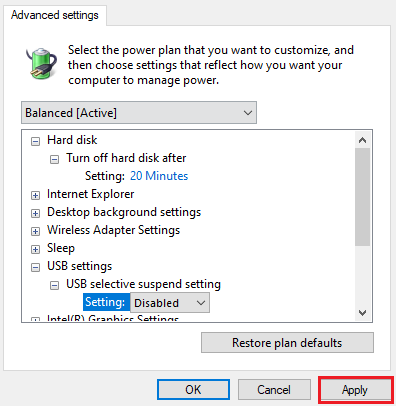
_______________________________________________________________________________________
Another setting to check is in Device Manager which may not allow your keyboard/mouse to wake up properly after sleep mode. Here is how to change that:
1. Right-click on the Start button, typically found on the taskbar at the bottom of the screen, and from the list of options, choose Device Manager.

2. From the Device Manager window, select the option for "Keyboards" or "Mice and other pointing devices," depending on which device you're having trouble with.
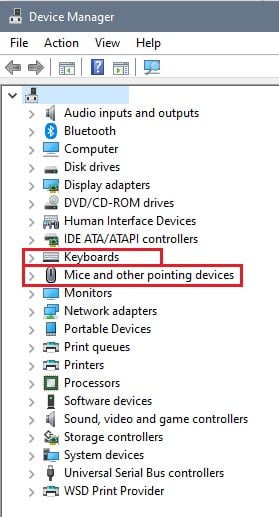
3. Right-click on your keyboard/mouse and then go to Properties.

4. In Properties, choose Power Management.
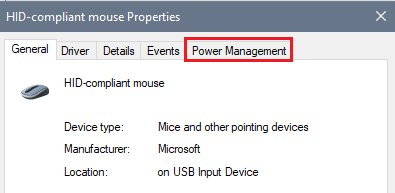
5. Make sure the box for Allow this device to wake the computer is checked. If it is not, check the box to enable this setting. Click OK to make any changes.