This article will show you how to enable color filters in Windows 11. These filters will apply to everything on your system. This will allow for the computer to be seen in grayscale or to be adjusted for colorblindness.
Here is how to enable those filters:
1. Right-click on the Start button, typically found at the bottom of the screen, then click on Settings.

2. From the Windows Settings screen that appears, select Accessbility.

3. On the Settings page that opens, select Color Filters.

4. Under the option for “Turn on color filters”, click the slider next to “Off” to enable this.
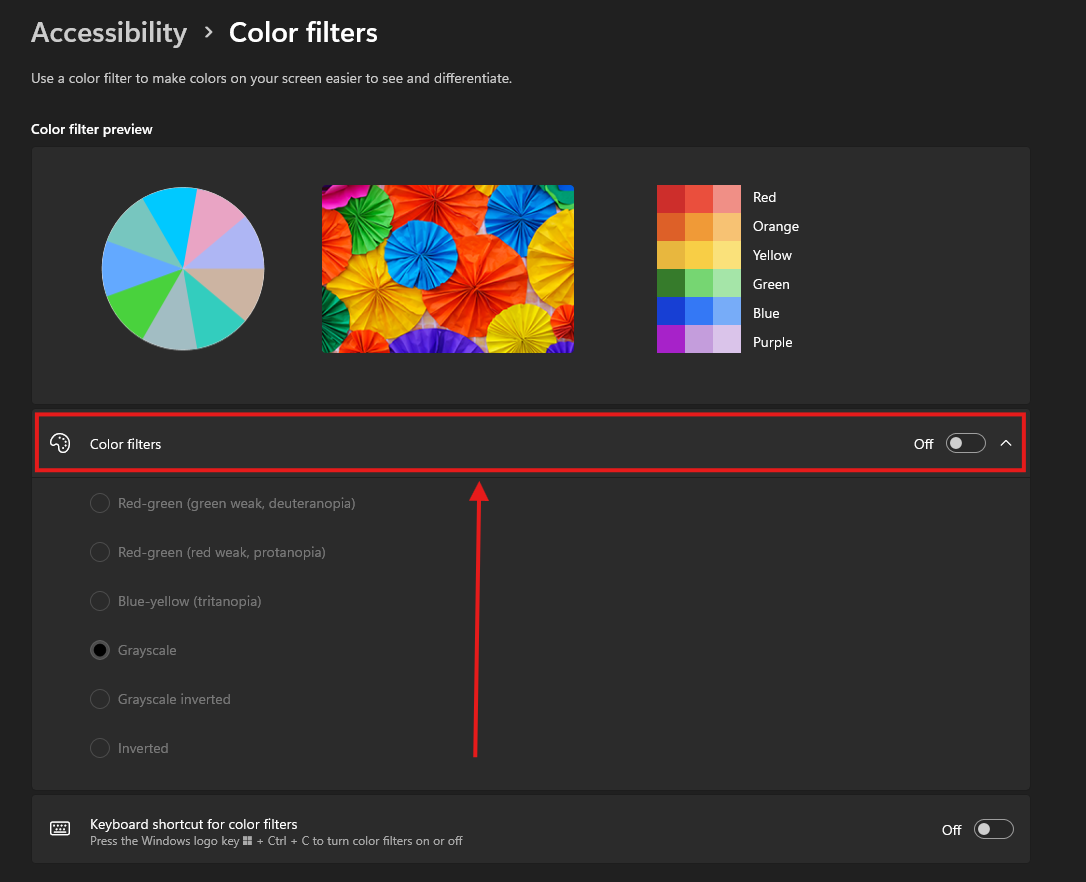
5. The options below for color filters will now be able to be selected. Select an option here to activate the filter.
A color wheel will appear at the top of the screen to help determine the best filter option.
