This article will show how to change the desktop background for your Windows 11 PC. The background can be set to a single static image, a solid color, or a slideshow of various pictures on the computer.
- Right click on an open space on the desktop, then left click on personalize.
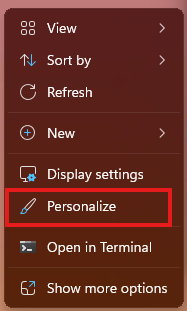
2. From the Personalization Settings, click on Background.

4. Click the drop-down box below Background and additional options will appear for how you can set up your desktop background.

- Click on Picture to use a single picture. Click the Browse button to select any picture on the computer to use as the background.
- Click on Solid color to use a single color as the background.
- Click on Slideshow to use a group of pictures from a particular folder. Click the Browse button to choose a particular folder that will be used. Any pictures in the specified folder will be included in the slideshow.
- Click on Windows Spotlight to use a background that will automatically be selected by Windows and periodically change.
All changes will save automatically and may be changed between the options at any time.