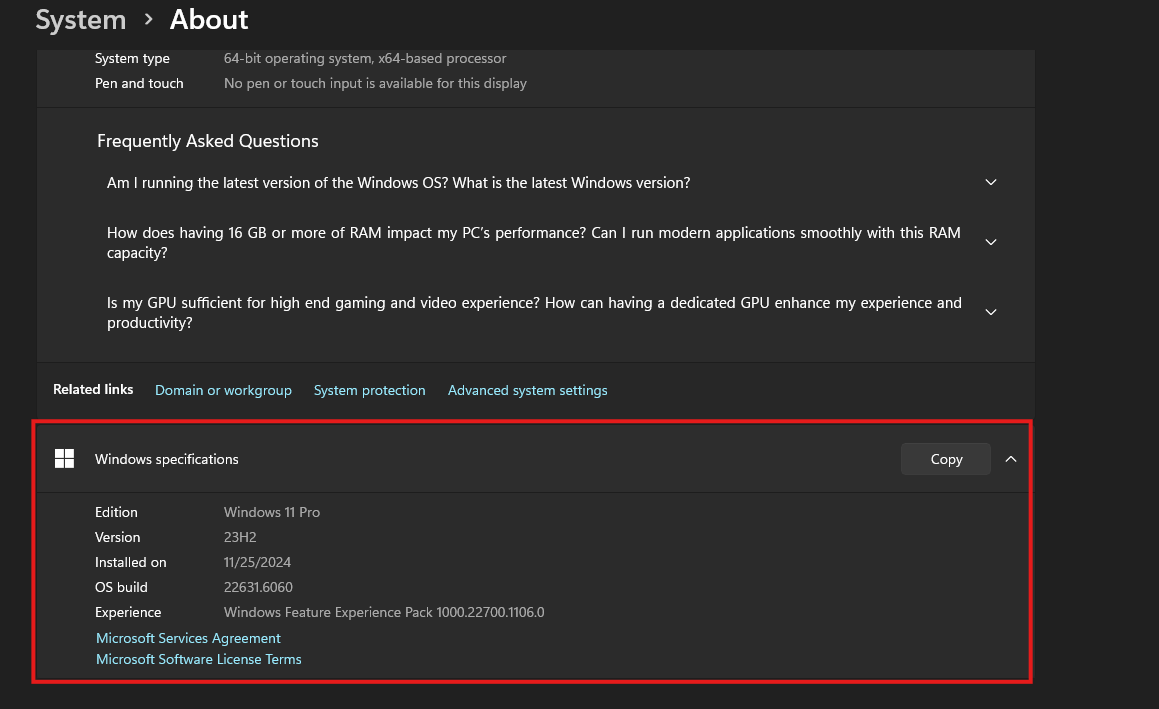This guide will show you how to check which version of Windows 11 is active and installed on your computer.
1. Click on the Windows icon at the bottom of your screen and type in “about your PC”
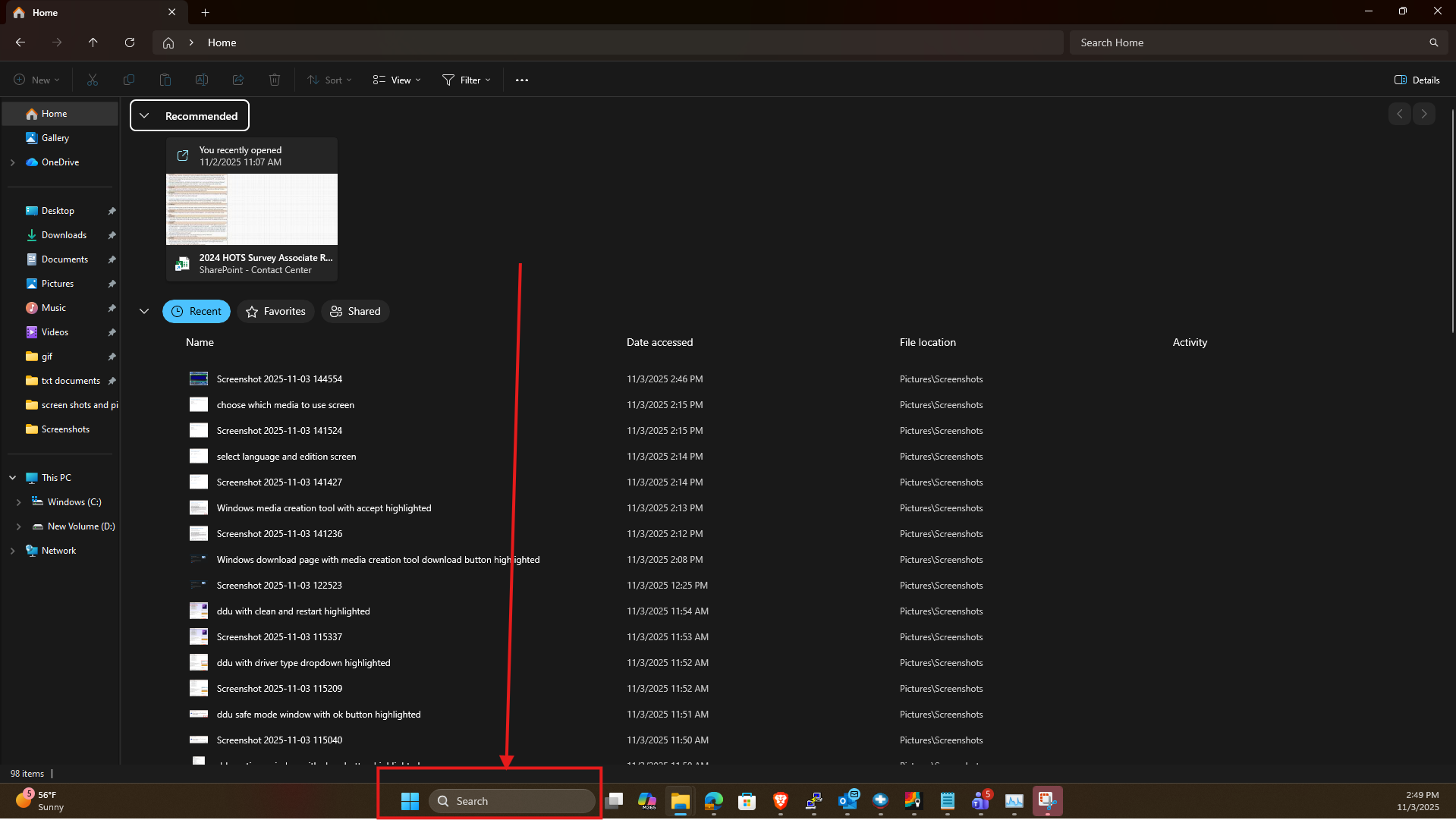
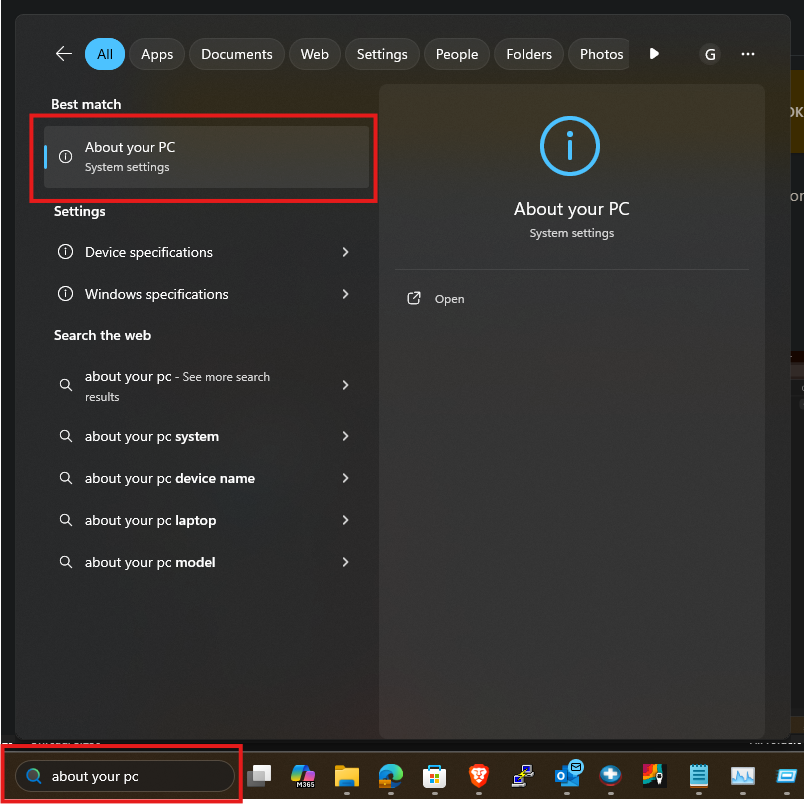
2. This will pull up this page in settings, which will show you info like the name of your system along with what CPU you have
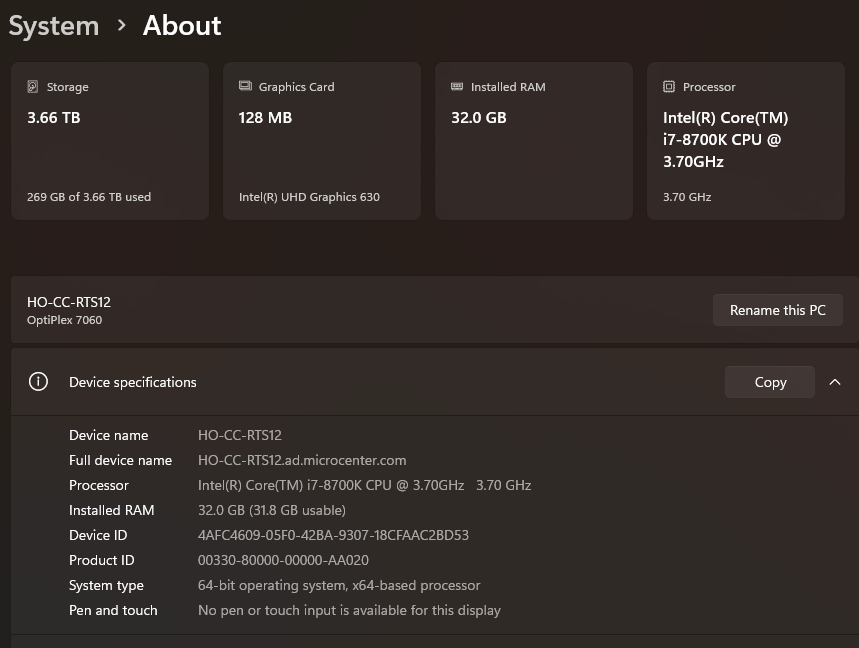
3. Scroll down and under the section “Windows specifications” it will show you what license you have installed, what version it is currently running, along with when it was installed.