If an Office application such as Word, Excel or Outlook is not working correctly, such as giving an error on opening, sometimes restarting the application will fix the problem.
When that doesn't work, repairing Office is the next viable option.
This article describes how to perform a repair on Office 2019 or Office 365 in Windows 10.
There are two types of repairs that can be run which may solve issues with Office software. NOTE: During an Office repair, Office apps will not be accessible.
1. Right click on the Start button, typically found at the lower left corner of the screen, then click on Apps and Features.

2. Locate the Office software in the list of apps, typically listed under Microsoft 365 or Office 2019. Click on the Office app and select Modify.
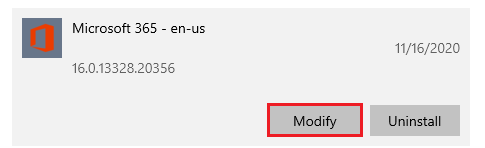
3. Select either option 1 of a Quick Repair or option 2 of an Online Repair, then click on Repair. The online repair is generally a more in depth and longer process.
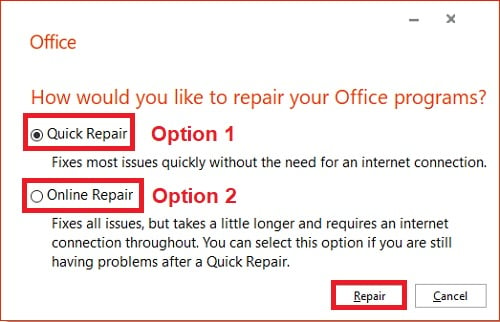
4. On the verification window, select Repair to begin the process.
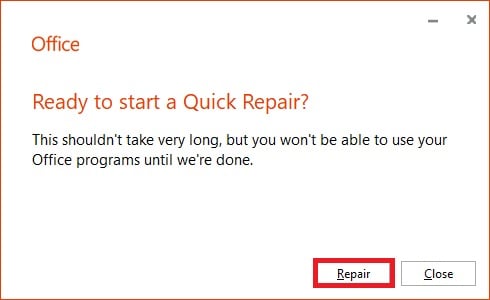
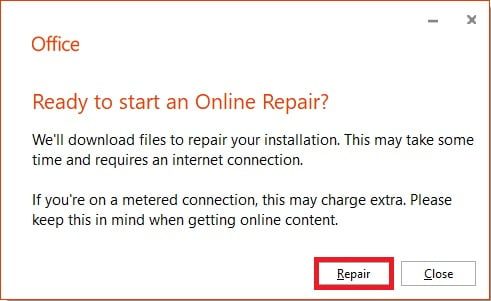
5. When finished, the Office program will give a completion message.
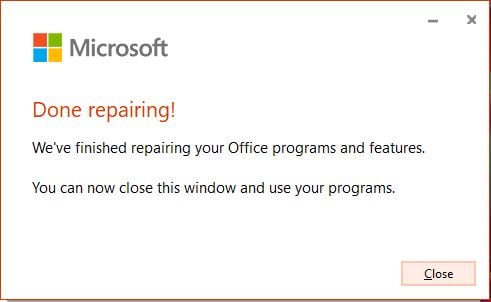
6. You can now reopen your programs. If you tried a Quick repair and it didn't work, try the online repair next.
If that also fails, you may need to uninstall and re-install Office. You can view our guide for this here.