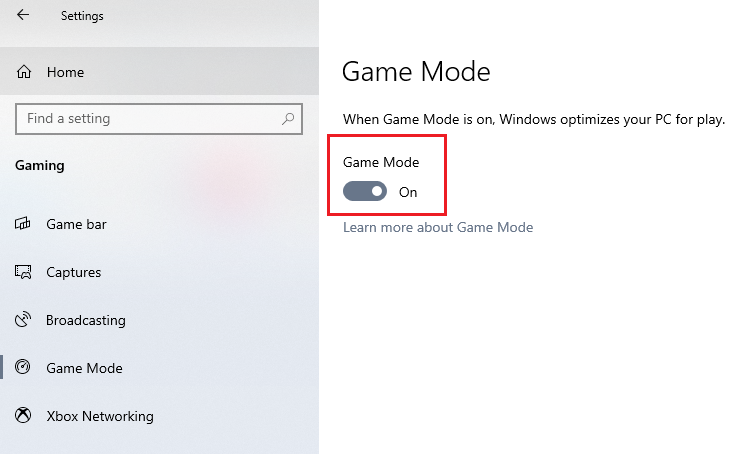Every Windows 10 PC features a function known as Game Mode. While game mode’s purpose is to assist with smoothness and optimization of game performance for Windows 10, if you are having issues it may be a conflict with these settings it changes automatically or perhaps enabling Game Mode may fix issues you are having with games on your PC.
Here is how to enable or disable game mode in Windows 10:
1) Right click on the Start button, typically found at the lower left corner of the screen, then click on Settings.

2) From the "Windows Settings" screen that appears, select the Gaming option.

3) From the "Gaming Settings" screen, on the left side, click on Game Mode.

4) Under "Game Mode" settings, there will be a slider to enable or disable Game Mode. Simply click on the slider and the setting will change between On and Off. There are no additional settings that would need to be changed for these settings to take place, any changes are done automatically by Windows.