This guide will show you how to enable HDR in Windows 10. HDR is a way to get a brighter, more vibrant picture in certain videos, games and apps that support it.
Note: Your monitor must support HDR to even see the option to enable this setting. If it is not listed in Settings, then the monitor selected does not support it.
1.) Right click anywhere on the open space on the desktop and then select Display settings.
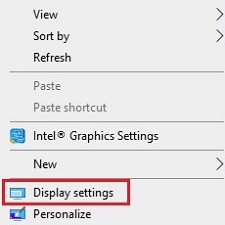
2.) Scroll down under Display on the right and locate Windows 10 HD color - toggle the slider under Play HDR games and apps to turn the setting On.
Once enabled, the monitor may go to a black screen briefly before returning to normal.
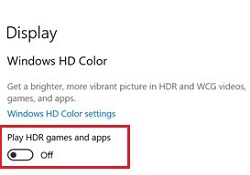
3.) That's it!