So you are browsing the web with Microsoft Edge, Google Chrome, or Firefox and get a popup scam that says your computer is infected with a virus, malware, etc., or that there are numerous other issues with your computer and gives a number to call. These are pages created as a scare tactic for you to call and allow a scammer to get access to your system and info.
These are not an actual threat to the system and can be easily removed by following these steps:
1. Open Task Manager on your PC, to do this, Press Ctrl + Shift + Esc at the same time on your keyboard.
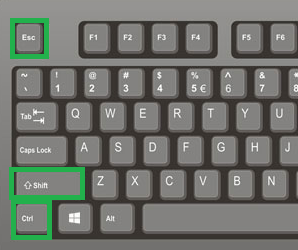
2. Select your internet browser (Edge, Chrome, Firefox, etc.) from the list in Task Manager, click on it, and then select End Task

Windows 11

3. Now the pop-up scam should be gone from the screen. There are a couple more steps to make sure that this pop-up does not reappear the next time you open your browser.
4. Press the Windows (or Start) key on your keyboard and the letter R at the same time to open a Run utility.


5. In the Run utility, type the command that corresponds to the browser you were using, then click OK once typed in:
chrome www.microcenter.com
firefox www.microcenter.com
microsoft-edge:www.microcenter.com

6. A new browser window will now open to microcenter.com, depending on your settings though, the scam pop-up may also reload in the background or in another tab.
NOTE: Your browser may also prompt you to "Restore" previous tabs, do not click on this, or it will reload the same page.

7. Close the browser normally, by clicking the X in the top right corner.

If prompted, select to close all windows. Once completed, you can now open your browser normally, the pop-up will not reappear.
Scam Pop-Up NotificationsWebsites may send scam pop-ups using the browser notification feature. Websites may prompt for permission to send notifications, scam websites can abuse this feature to send scary looking messages to get the customer to either download malicious software or to call the scammer.


Because these messages are abusing a legitimate feature antimalware software such as MalwareBytes or ESET will not pick it up.
These notifications typically appear in the bottom right hand corner of the screen and repeatedly pop up fake error messages, messages that your antivirus software is out of date, and warnings that your PC is infected.

How to remove these scam pop-ups?
You can revoke the notifications permissions for these sites in your internet browser's site permissions settings.
Microsoft Edge
1. Click the three dots in the top right hand corner of the screen and then click Settings.

2. Navigate to Privacy, search and services in the left sidebar.

3. Click Site permissions.

4. Click All Permissions.

5. Click Notifications.

6. Find the website that is sending the scam pop-ups and click the three dots to the right of the website and then click Block.

If you do not need any notifications at all then it is recommended you turn off the ask before sending setting, this will block all sites from sending notifications through the browser


You can learn more here:
Manage website notifications in Microsoft Edge - Microsoft Support
Google Chrome
1. Click the three dots in the top right and then click settings.

2. Click Privacy and security in the left side bar

3. Click Site settings
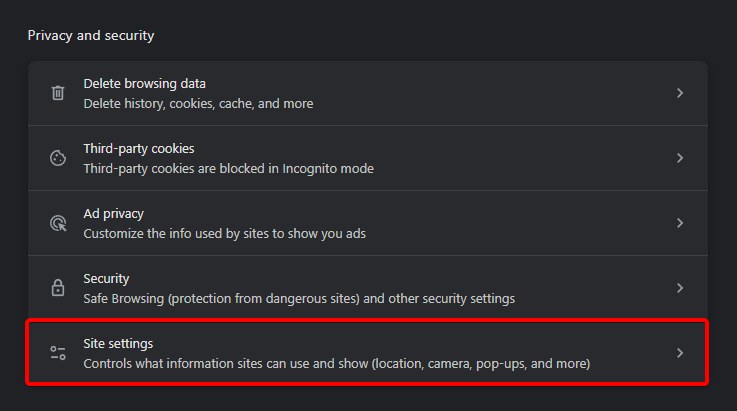
4. Click Notifications

5. You will find websites that have been granted notification permissions at the bottom of the page.

6. Click the three dots on the right of the website sending the scam pop-ups and then click Block


If you do not need any notifications at all then it is recommended you switch the default behavior to "Don't allow sites to send notifications", this will block all sites from sending notifications through the browser

You can learn more here: Google Chrome Help: Use notifications to get alerts
Firefox
1. Click the three lines in the top right hand corner and then navigate to Settings

2. Navigate to Privacy & Security in the left side bar.

3. Scroll down on the right side until you find the Permissions section. Click on Settings... to the right of Autoplay.

4. Left-click the drop down next to the website sending the scam pop-up notifications in the list and select Block audio and video,

5. Once you have Blocked all of the malicious websites click Save Changes.

6. Now click the settings button to the right of Notifications

7.Click the dropdown next to the malicious site and choose Block

If you do not need any notifications at all then it is recommended you click the check box next to Block new requests asking to allow notifications, before you click save changes

You can learn more here:
Web Push notifications in Firefox | Firefox Help