ESET, like any antivirus program, will periodically receive updates for its features and threat detection. Most of the time they'll go through without any issues, but sometimes you can experience errors when attempting to download updates, like the example shown here:
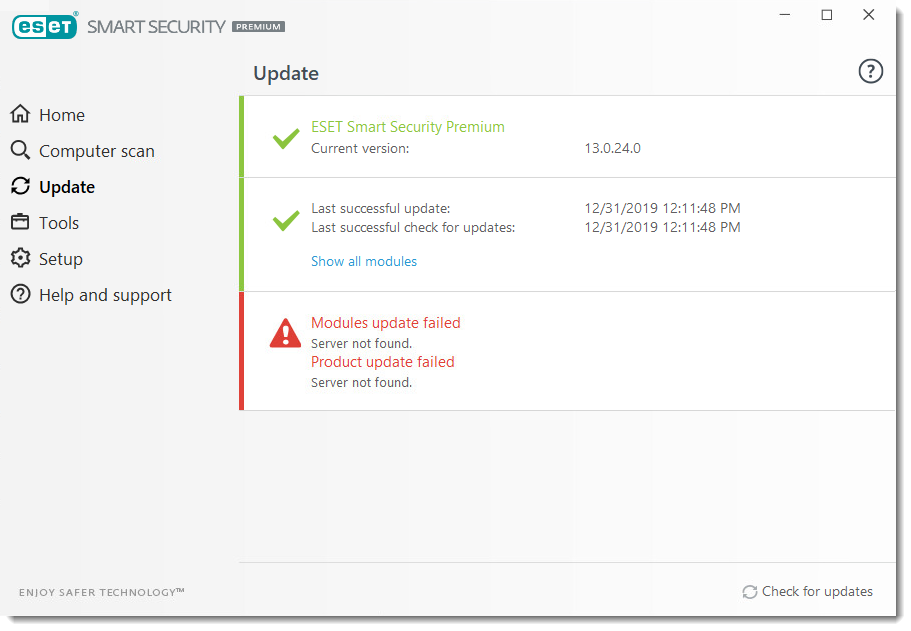
If you're having issues updating your ESET product, clearing your update cache could fix it.
1. First, we need to open the ESET program on your computer. Click your Start Button and locate ESET Security from the alphabetical list of programs on your computer:
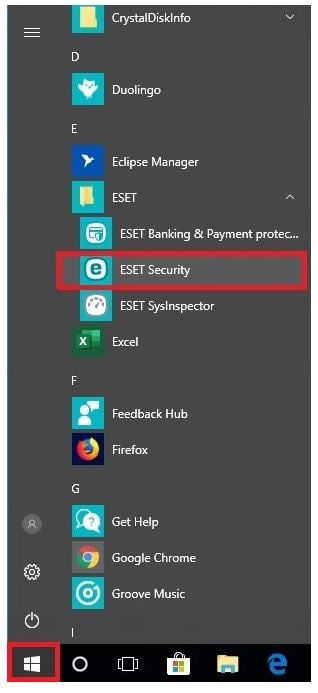
Or click the Hidden Icons menu on your taskbar (typically found on the lower-right corner of your screen) and click the ESET Icon found here.
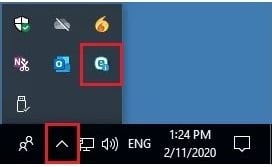
2. Once ESET is open, click Setup in the menu on the left, then click Advanced Setup on the bottom-right:
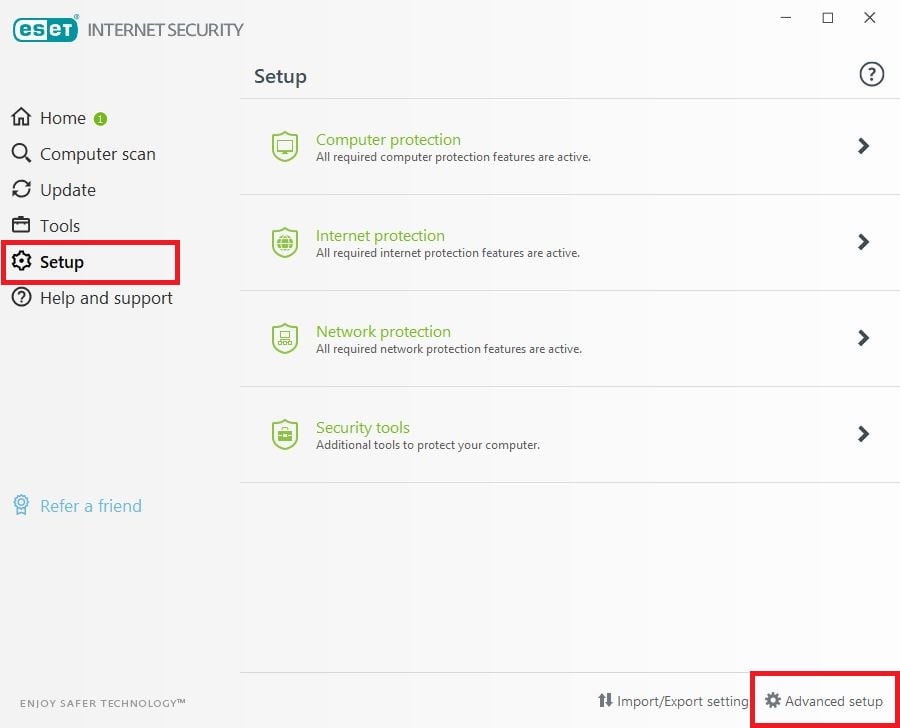
3. Click Update on the left side of the window under "Advanced setup", expand the Basic category, click Clear and then click OK.
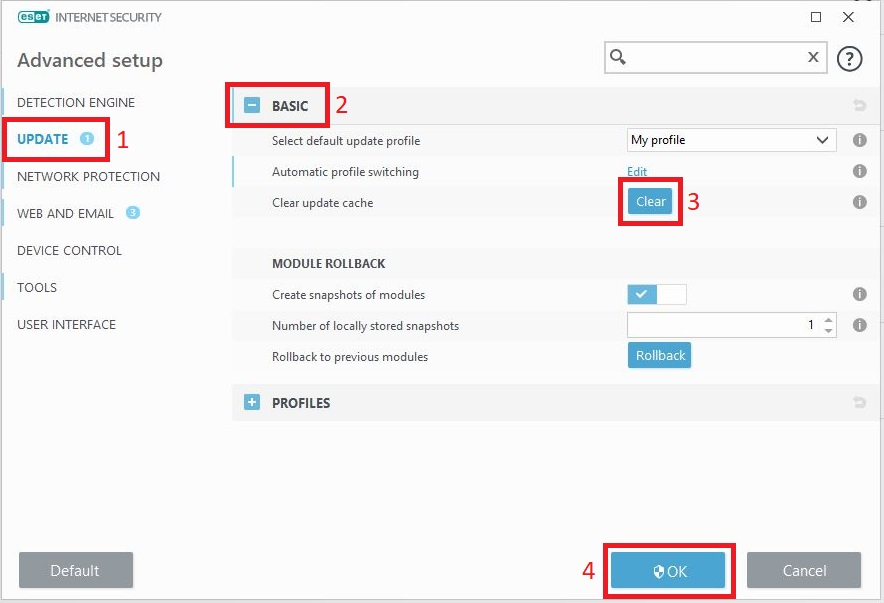
4. Restart your computer and check for updates again.
If the updates continue to fail, try uninstalling and reinstalling ESET on your computer.