Looking to set up your Gmail account in Outlook? It can be done in just a few simple steps. Here is how to set up your Gmail account in Outlook:
1) Open Outlook on your PC.
You can get to it by clicking the Start button, typically found at the lower left corner of the screen in Windows 10, and the bottom middle in Windows 11 and locate and open Outlook in the alphabetical list of programs.
windows 10

Windows 11


2) Click on File at the top left of the Outlook window, then click on Add Account on the pop-up window.

3) Enter your full Gmail address, then click on Connect.

4) Outlook will launch a Gmail window that asks for your password. Enter the password to your Gmail account and select Sign in.

5) If you have previously enabled 2-factor authentication for Gmail, you'll be prompted to enter the code sent to your mobile device. If you haven't enabled 2-factor authentication, skip ahead.

6) The Google account permissions window appears. Click Allow.

7) Once Outlook finishes adding your Gmail account, you can add another email account or select Done.
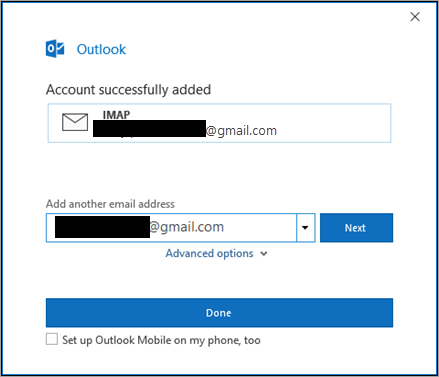
8) You should now see your Gmail account available on the left side of Outlook.