This article will show you how to import bookmarks, history and other data from other internet browsers into Google Chrome or from an existing bookmarks file that has been backed up.
1. With Google Chrome open, click the three dots found at the top right of the Chrome window. Hover the mouse on Bookmarks and lists:


2. On the menu next to Bookmarks, click on "Import bookmarks and settings..."
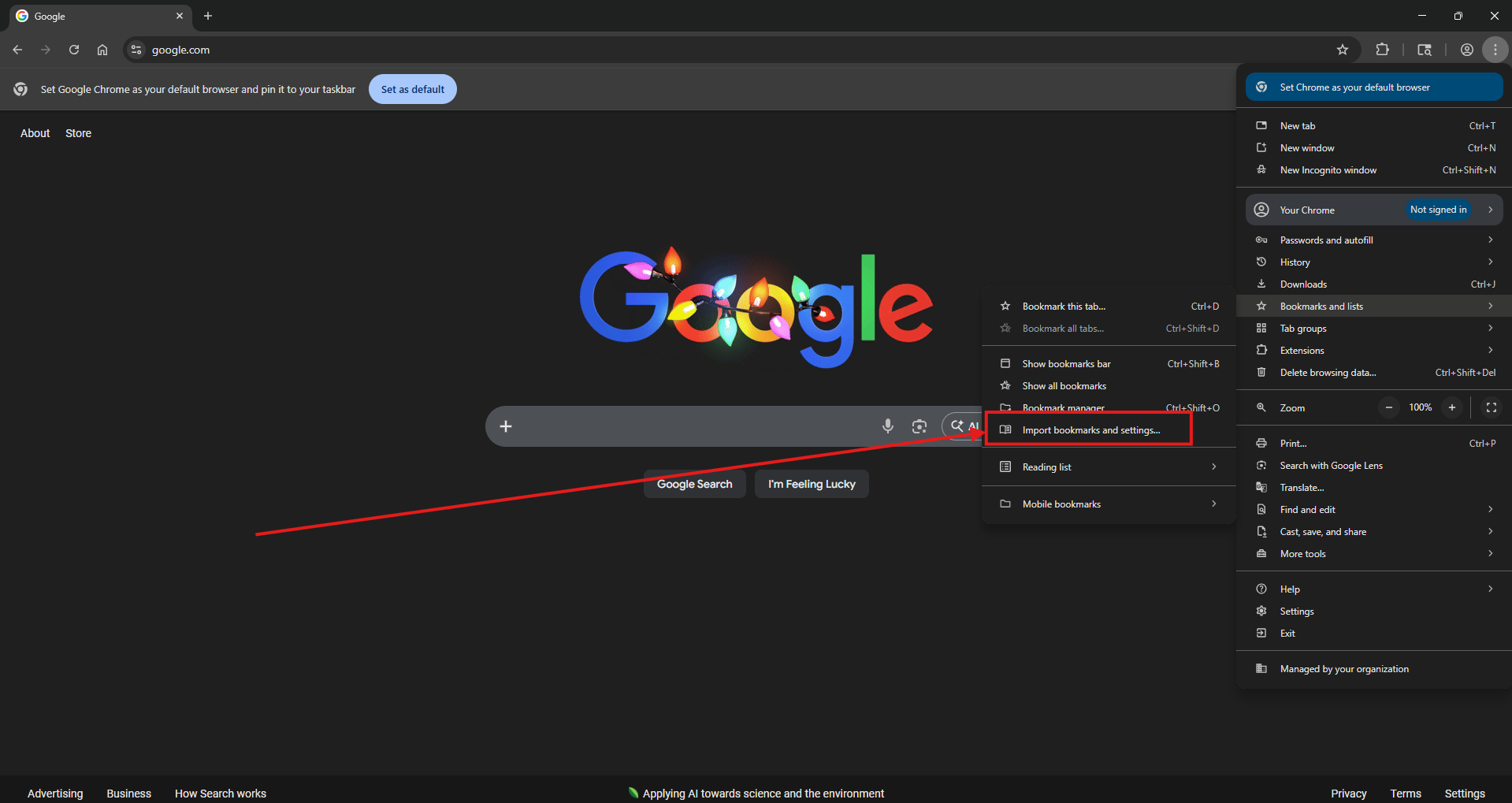
3. Click the drop-down list under “Import bookmarks and settings” to view the options.
Option 1) The following browsers can have their bookmarks imported automatically: Microsoft Edge, Internet Explorer, and Mozilla Firefox. Select the browser to import from, then click Import at the bottom right:


Option 2) (This only works for bookmarks, not history or other data) A Bookmarks HTML file can be selected from your PC to import to Chrome. This may be useful if you are transferring bookmarks from another PC or backup and already have an existing file like this. Select Bookmarks HTML file from the drop-down menu, then click Choose File.


Then locate your Bookmarks file on the PC and click on Open.

4. A check mark will appear on the screen upon completion of the import. Click Done to complete
