This article will show you how to export bookmarks in Mozilla Firefox. This can be useful if you are changing computers or need to reinstall Mozilla Firefox and wish to transfer over your bookmarks.
Here is how to export bookmarks in Mozilla Firefox:
1. With Mozilla Firefox open, click the three lines for Menu, found at the top right of the Firefox window.
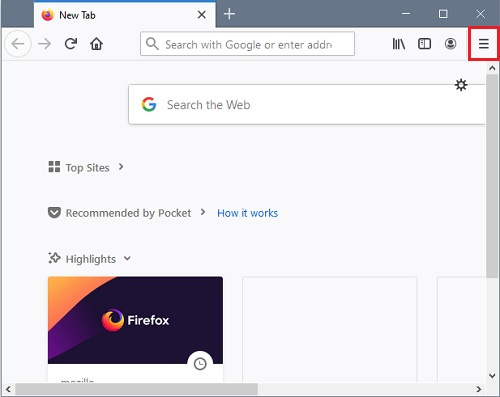
2. From the drop-down menu, click on Bookmarks.

3. From the Bookmarks menu, click on Manage Bookmarks.

4. On the Library menu that appears, click on Import and Backup

5. Click on Export Bookmarks to HTML on the drop-down list

6. An “Export Bookmarks File” window will appear. Navigate to a place on the PC to save the file and click Save
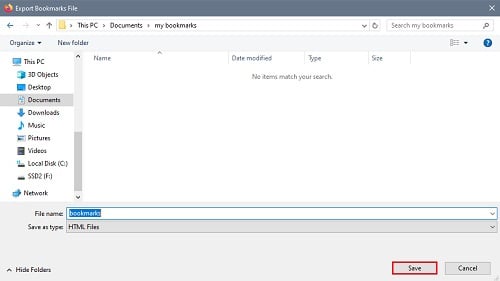
7. Once saved, you're all set and your bookmarks are saved to the newly created HTML file.