This article will show how to disable mouse acceleration in Windows 10. This is enabled by default on any Windows 10 PC but may be turned on/off at any time with just a few easy steps. This can be useful if you are looking for more precise mouse movements, such as drawing or gaming with a mouse.
Here is how to disable mouse acceleration in Windows 10:
1) Right click on the Start button, typically found at the lower left corner of the screen, then click on Settings

2) From the Windows Settings screen that appears, click on the Devices option

3) On the new window, under “Devices” on the left side, click on Mouse
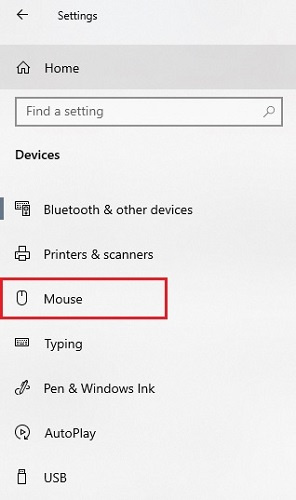
4) Under the Mouse options listed here, click on Additional Mouse Settings under "Related settings"
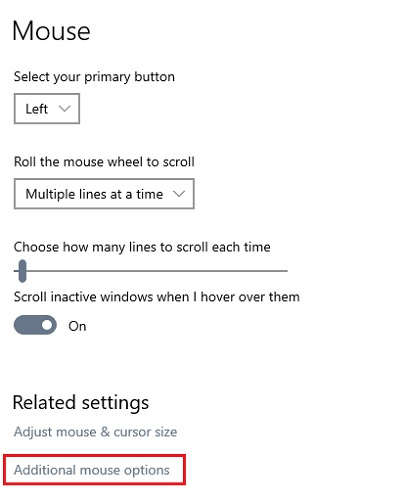
5) A “Mouse Properties” pop-up window will appear. On this window, click on Pointer Options
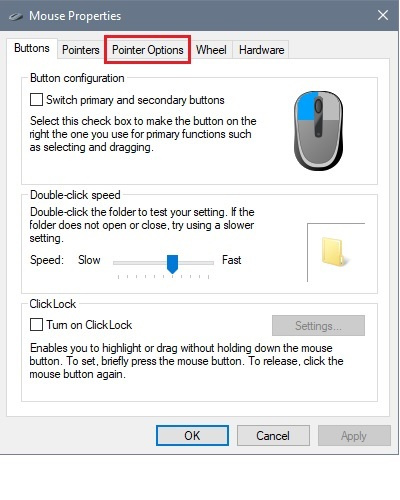
6) Under "Select a pointer speed", uncheck the box for “Enhance pointer precision” to disable mouse acceleration. Click Apply to save any changes

At any time, you may reverse these changes by re-checking the box for "Enhance pointer precision" and clicking Apply again.