While the choice of having a second monitor for your work or school setup is optional, being able to have multiple windows opened at once can be very advantageous and provide a level of convenience you haven't experienced before with a computer.
Depending on your work or school flow, you could have a window with research data on the left monitor and a Microsoft Excel spreadsheet on the right, or you can have your Zoom session opened by talking to your teacher or classmates whilst taking notes on Google Docs without having to make smaller windows or continuously alt-tab back and forth between applications.
In this guide, we will provide a hefty guide on how to set up dual monitors on your laptop or desktop. The process of setting up this nifty trick to expanding your desktop (pending if your physical computer desk or table has room for a second monitor) can be much easier than you think and this guide should hopefully get you moving in the right direction.
For every monitor you are connecting to your computer, you will need one video port for each monitor. There are a lot of different video ports that monitors and computers can have, so you need to make sure you are able to connect them. Here is a collection of commonly used ports.
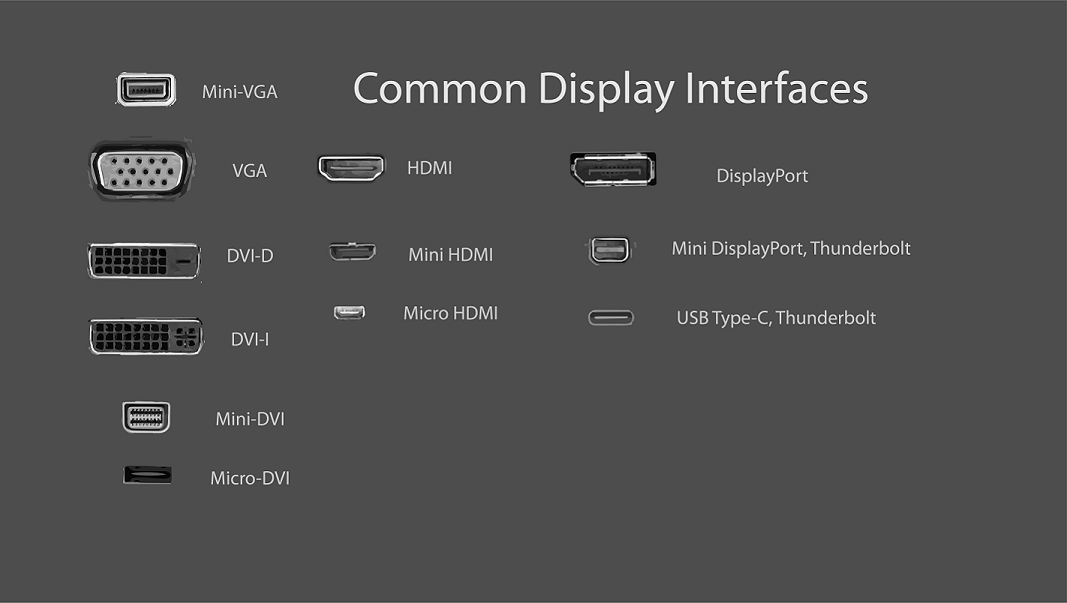
Adapters
You can use adapters to convert the ports coming from your computer to match the ports on your monitor. Going from Digital ports (HDMI, DisplayPort) to Analog (VGA, DVI) is significantly easier for the adapter to do and cheaper because of it. Going from Analog to Digital is more work for the adapter and is usually on the more expensive side.
Another common adapter to use is USB to any of the video ports above. They allow you to use a USB port as a video port to connect a monitor, just make sure that you have the correct USB ports for the adapter.

Splitters
Splitters are devices that plug into a port and provide multiple of the same port. Although this sounds like an easy way to do multiple monitors, all this will do is mirror the single port to both monitors.
It will not EXTEND the monitors and allow them to work together as a larger workspace. If you do have plans for mirroring your monitors, then a splitter may be the easier solution for you.
