If you're looking to set up multiple/external monitors on your laptop or desktop, Micro Center has you covered!
Please check out our other helpful articles on this subject:
Now if you're using a laptop, you may not want to have the laptop lid open when using external monitors. This can be changed pretty easily on your Windows 10 laptop PC. With a quick tweak or two, we can get your external displays set up to work with the lid closed. Now keep in mind, you will most likely need or want an external keyboard/mouse as you won't be able to access it on the laptop.
To set this up, simply proceed with the following directions:
Type Lid into the search bar, typically found at the bottom left of your screen and select Change what closing the lid does

Find the box that correlates to "Plugged In" and "When I close the lid" and change it to Do nothing. Then click Save Changes found at the bottom of the window.
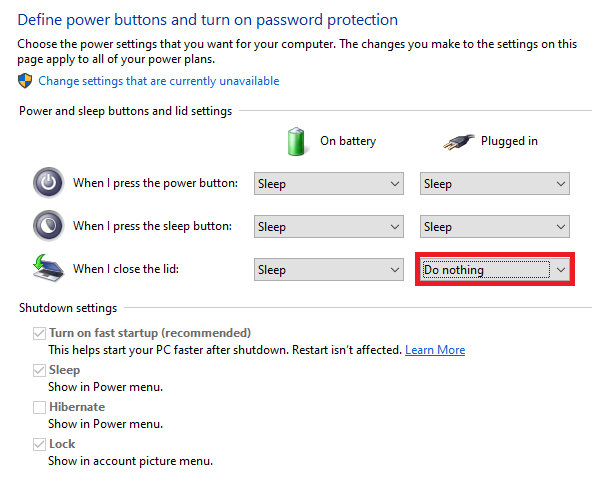
That's it! Go ahead and close your laptop lid and your monitors should still be turned on and functioning with an external keyboard and mouse!