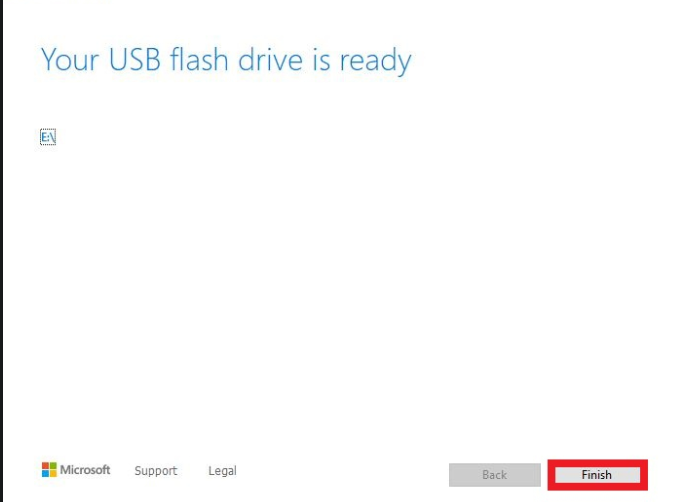For better or worse, you've encountered a situation where you need to install Windows using external media. Could be you're putting together a new build, or maybe your hard drive just failed and a Windows Reset isn't an option.
Fortunately, it's easy to create an installer for Windows 11, you just need a working computer (you can even borrow one) and a 16 GB or larger flash drive. Once you have these two things, follow the steps below to create your Windows 11 installation flash drive:
1. Open any web browser and go to Microsoft's website to download Windows 11 at: Download Windows 11
2. Since we are making media, select the 2nd option here and click on Download now
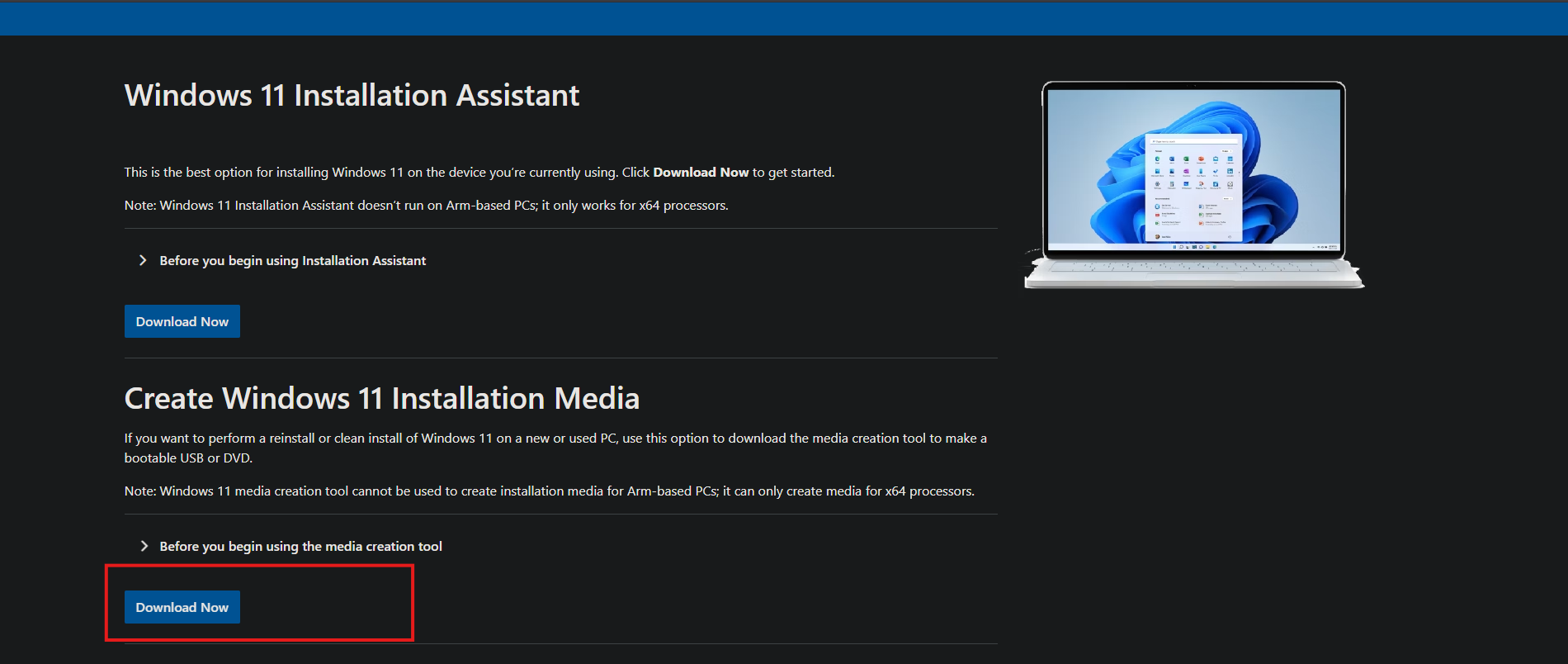
3. Choose what to do with the file. In case you need to run the tool more than once, or restart at any point, it is best to select Save File, as opening it will not save a copy, it will just run the file one time for you.
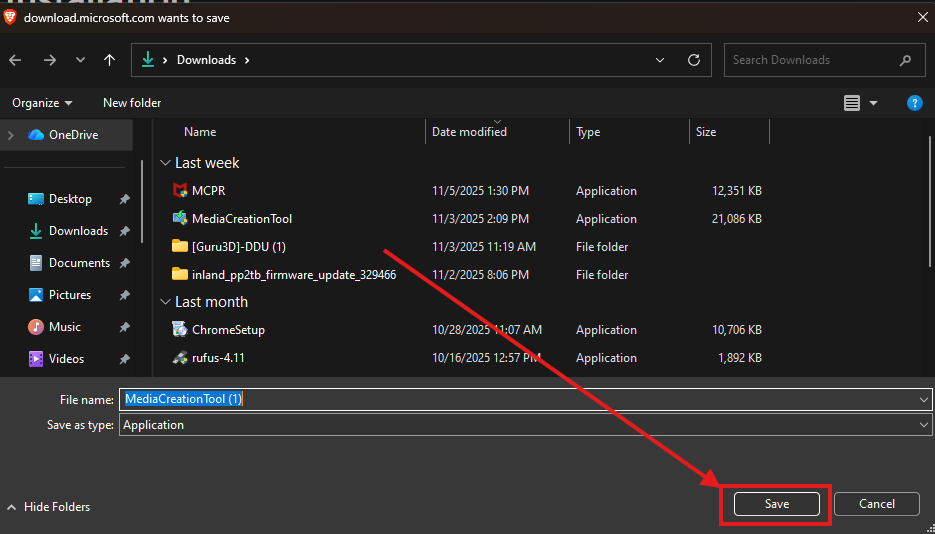
4. Open your Downloads folder on your computer and run the MediaCreationTool file.
A quick way to get there is to press the Windows key and the letter 'E' on your keyboard at the same time to open File Explorer, then click on Downloads.
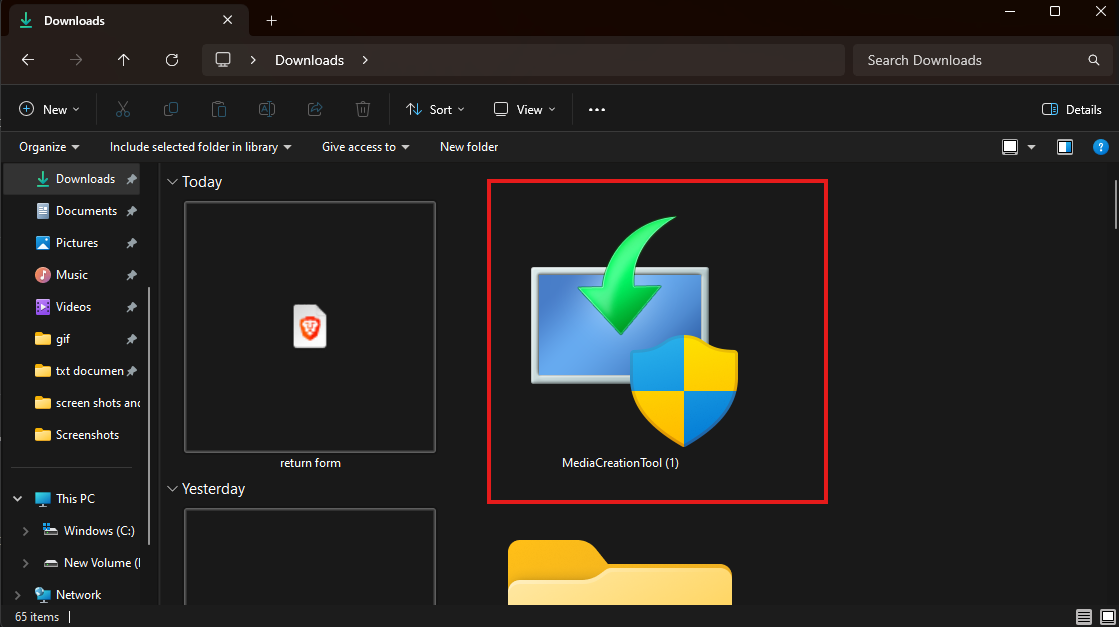
5. When prompted after opening the file, click Yes or OK to allow the program to make changes.

6. The first screen will be a terms and conditions page, once ready, agree to the terms of use to continue by clicking Accept.
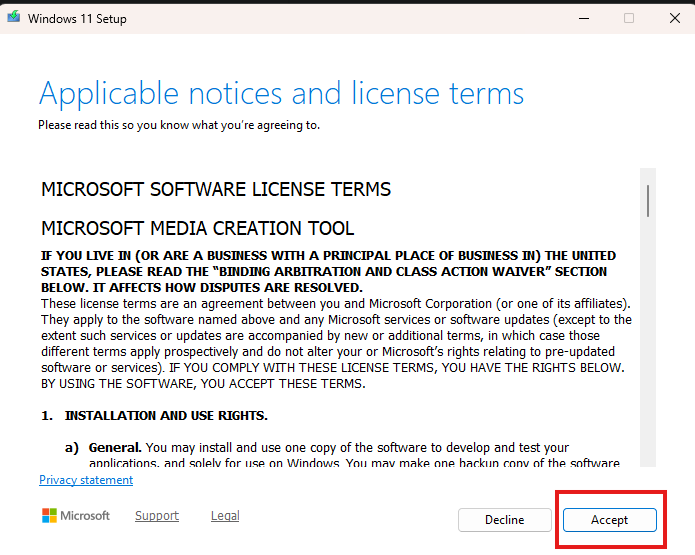
7. The tool will spend several minutes “Getting a few things ready”. If you see a spinning wheel, that will indicate the program is still working and will be ready as soon as possible for the next steps.
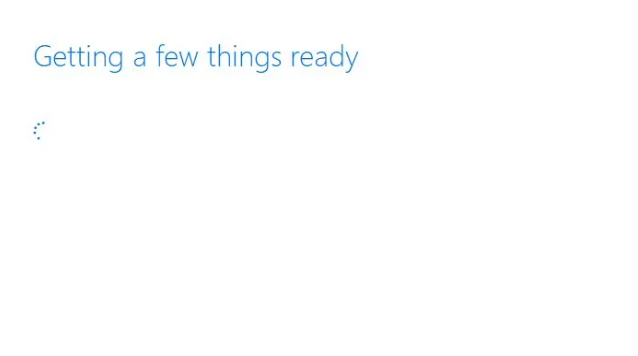
8. You will see this screen where it will allow you to change the settings for the installation. If you are creating this on the computer it will be used on. we recommend selecting
“Use the recommended options for this PC”, that way it applies the correct settings for your computer.
Otherwise do not put a check in that box
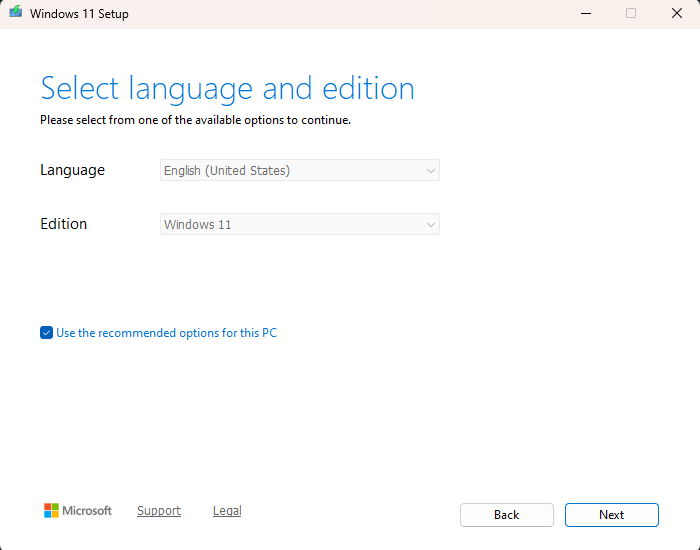
9. Select a USB Flash drive if using a USB. If you want to create a DVD, choose ISO file, which you can burn to a blank DVD later.
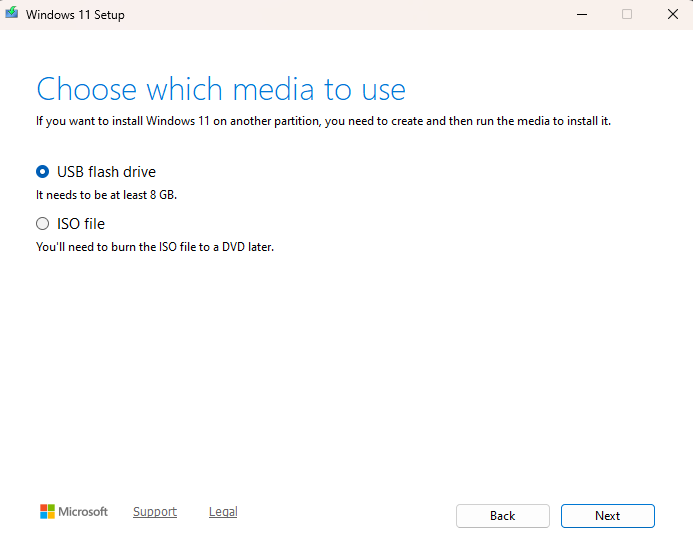
10. Select the drive you want to use and click Next.
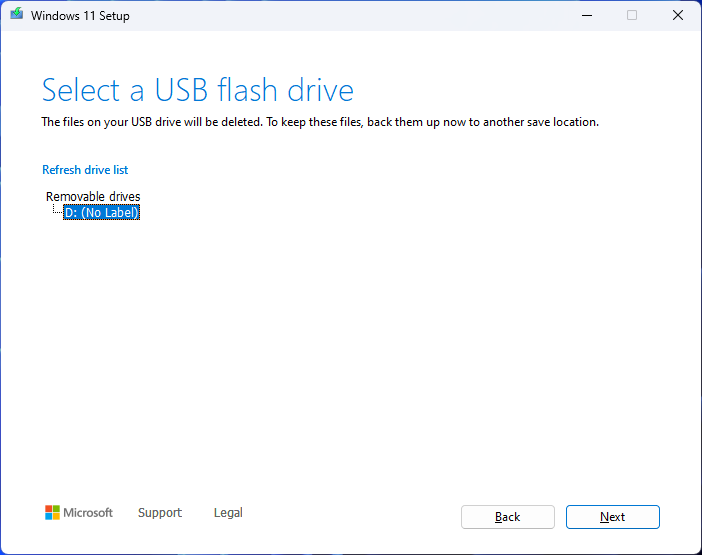
11. The tool will now download the installer files to your flash drive.
Be sure to stay connected to the internet until this completes. Depending on your internet speed, this may take some time to complete.
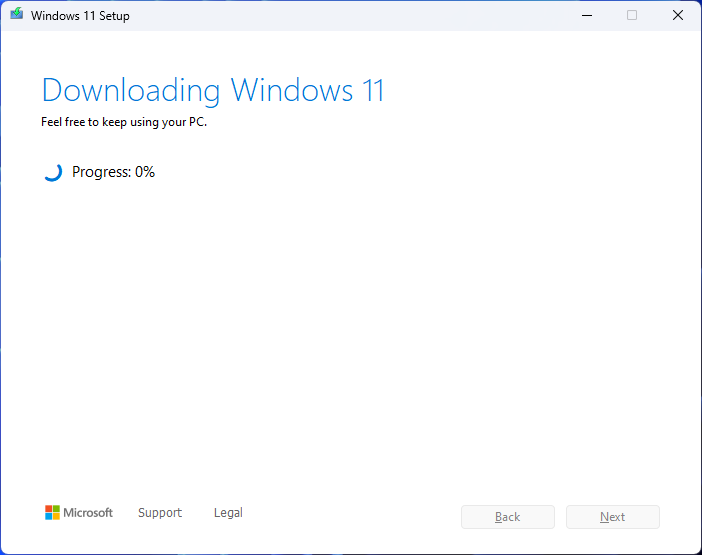
12. Once completed you will get a "Your USB flash drive is ready" message.
Click Finish and remove the drive. Connect it to the computer you want to install Windows on and power on the device.