Windows 10 has quite a few optional features that can be enabled or disabled. For example, this includes features such as Hyper-V, Windows Sandbox, Internet Explorer 11 among many others. This guide will show you how to enable or disable Windows features in Windows 10.
Here is how to access Windows Features so they can be enabled or disabled:
1) To begin this process, press the Windows key on your keyboard and the letter R at the same time to open a Run window. Type " appwiz.cpl " into the Run window and click on OK.
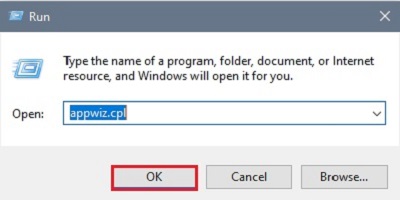
2) In the Programs and Features window that will pop up, click on Turn Windows features on or off.
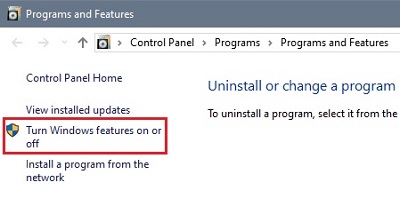
3) In the popup window, the check boxes that are checked are currently enabled.
The checkboxes that are filled in are partially enabled (expand the + for more detail). The ones that are blank are currently disabled. Choose the specified option to enable or disable the feature as desired then choose OK to make changes.
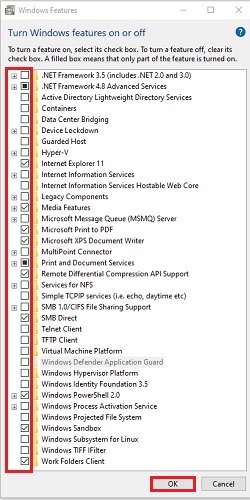
4) There will be a popup message about either enabling or disabling features. Select Yes to continue, or No to cancel.
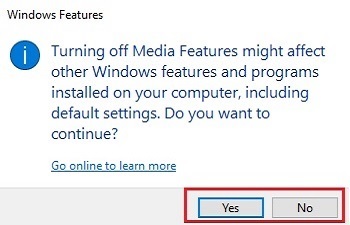
5) That's it! You may go back and change these Windows features on/off at any time.