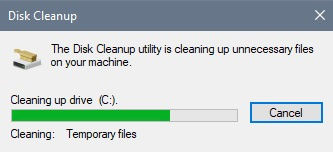This article will show how to use disk cleanup in Windows 10. This can be used to help get rid of temporary files and clear up some space on any Windows 10 computer.
Here is how to use Disk Cleanup on Windows 10:
1. To open Disk Cleanup on your PC, press the Windows key on your keyboard and the letter R at the same time to open a Run window. Enter “cleanmgr.exe” into the Run window and press OK.

2. Disk Cleanup will open, there will be a variety of options under “Files to delete” that can be cleaned up. A description of each option can be viewed by clicking on an item in the list.

3. To delete any of the options, check the boxes next to the specific option. Click OK to start the Disk Cleanup process.

4. A new Disk Cleanup pop-up will appear to confirm deletion. Click on Delete Files.
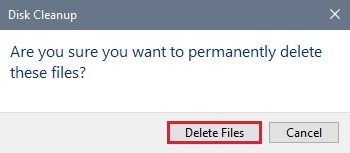
5. A new window will open with a progress bar showing the overall cleaning of files. Once this is complete the window will automatically close and no further action will be needed.