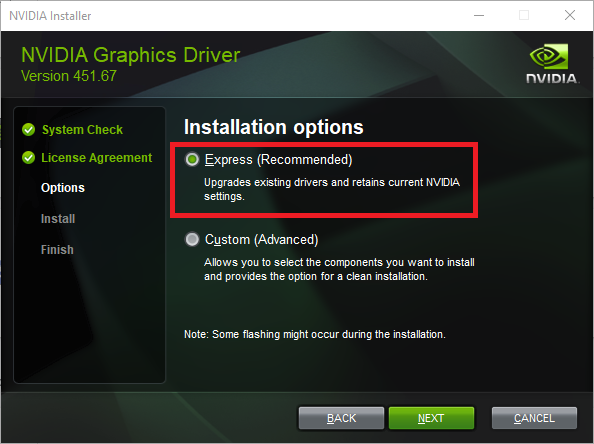Today, we will walk you through on how to update your drivers for your NVIDIA video card on a Windows 10 or 11 system. Most game companies and games will recommend you have the latest drivers installed for your video card and you can take care of these driver updates through the NVIDIA GeForce software.
Downloading from GeForce Experience
If you do not have the software already installed on your computer, you can go to
https://www.nvidia.com/en-us/geforce/drivers/
and select download now, and it will automatically start the download an simply follow the prompts in the installation to get this software onto your PC that has a NVIDIA graphics card installed.
Once you have this software installed, or to open up the pre-existing software, click on the Start button, typically found on your taskbar at the bottom of the screen. Once in the start menu, click on All Apps.
Next, scroll down if needed and under the G section, click on GeForce Experience.

Next, you will need to Log in or Register an NVIDIA Account by clicking on Create account.
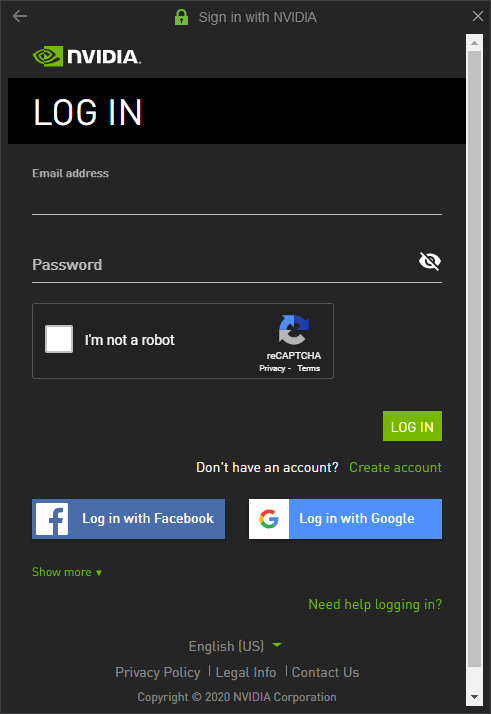
Once logged into GeForce Experience, click on Drivers.

If there are updates available, you will see them in the Available section here, along with a Download option. To start the driver update process, click on Download. If no drivers are available, the software will show that here.

Once it has completed downloading, two new options will be presented here, for this we will want to click on Express Installation. Click Yes on the User Account control window if prompted.

The installer will begin to install the latest NVIDIA video card drivers at this point, and you can keep track of its progress with the progress bar. In most cases, this will take up to a few minutes.
It is important to note your monitors may turn black temporarily during this installation and not to worry, this is completely normal – its just part of the update process!
Once the installation is completed, the software will show what has been installed, and you can click on Close to complete this process.

Occasionally, it may prompt you to restart your PC to complete installation, if it does, go ahead and restart the PC, and that's it!
Manual Installation of NVIDIA Drivers
1. Go to Official GeForce Drivers | NVIDIA and enter your Video Card information into the Manual Driver Search.
You will need to know what kind of video card you have. Once information is entered, click Start Search.
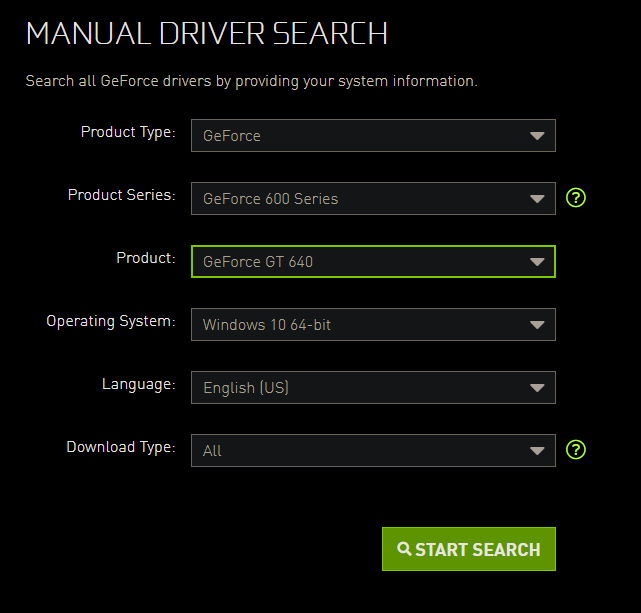
2. Scroll down to view all driver results. Downloading the one at the very top, with the most recent release date is recommended. Click on Get Driver or Get Download.
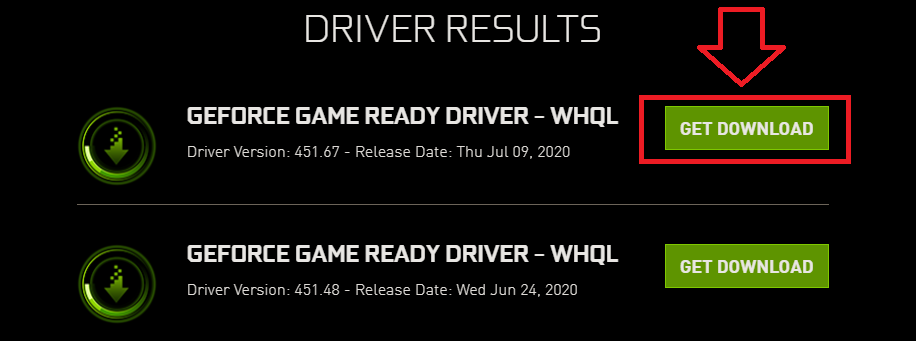
3. Click Download Now, and the driver should begin downloading.

4. Once downloaded, run the .exe and then press OK on the prompt that comes up
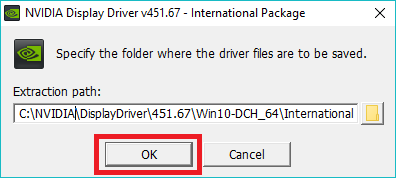
5. Click Agree and Continue to the Terms and Conditions
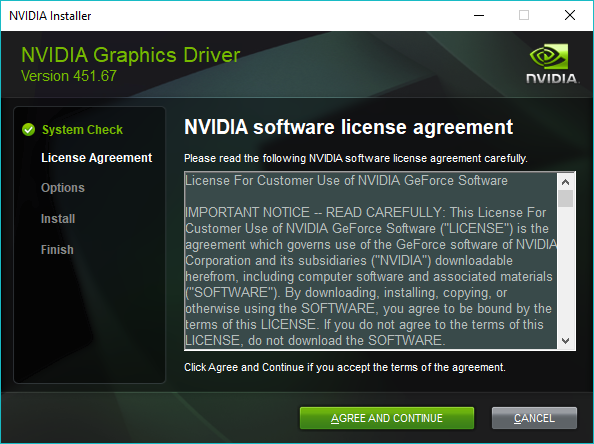
6. Make sure Express is checked, and click on Next. The driver should begin installing.
It is recommended to restart your computer once the driver has finished installing.