Not getting any sound or it is just too quiet on your Windows 10 PC? This article will show you what settings to check if your sound is not working or the volume is too low in Windows 10.
Here is how to check those settings:
1. Right click on the sound icon typically found at the bottom right corner of the screen, then click on Open Sound settings.

2. In Sound Settings, click on the Sound Control Panel option.
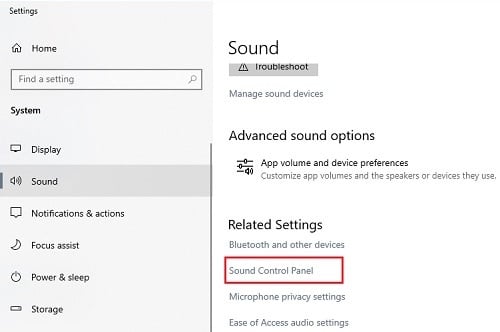
3. A Sound control panel pop-up window will appear, make sure Playback from the options at the top is selected.

4. Right click on the default sound device - this will be the device marked with a green check mark in this list, and click on Test.
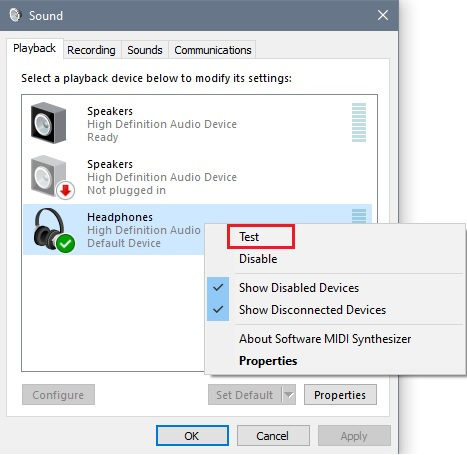
5. If the sound is working, you will hear chimes play through the device and the sound equalizer in the window (the green bars on the right) will move up and down during the test.

6. If the sound is still not working or seems too quiet, Right click again on the default speakers and select Properties.

7. In the Properties window, click on the Levels tab at the top. There will be a slider to check the level of your speakers on the left. There is also an option to check if the speakers are muted. If you see a speaker icon with a crossed red circle beside it, then the speakers are muted. Click the icon here to unmute.

8. If needed, test other devices following the same steps listed above.
If the wrong device is selected as default and it needs to be changed, right click on the working sound device, and click on Set as default device. Your default device is where any sound will play from your PC.
