Every laptop using Windows 10 will have a different sensitivity setting for the touchpad by default. This article describes how to adjust your touchpad's sensitivity for your Windows 10 laptop.
Depending on your laptop, there will also be some additional settings for your touchpad as well that may be listed here. Any changes to these can be done very quickly through Windows Settings.
Here is how to adjust those settings:
1. Right click on the Start button, typically found at the lower left corner of the screen, then click on Settings.
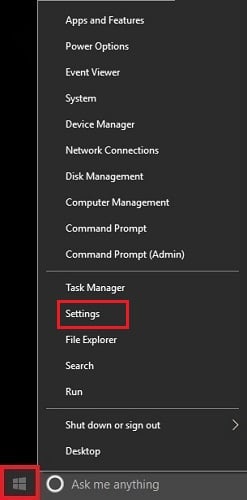
2. From the Windows Settings menu, click on the option for Devices.

3. Click on Touchpad on the left side of the Devices Settings window.

4.) On the right-side pane, scroll down until you see Touchpad sensitivity and click in the drop-down box to adjust the sensitivity level of your touchpad. Any changes made here will be done automatically.
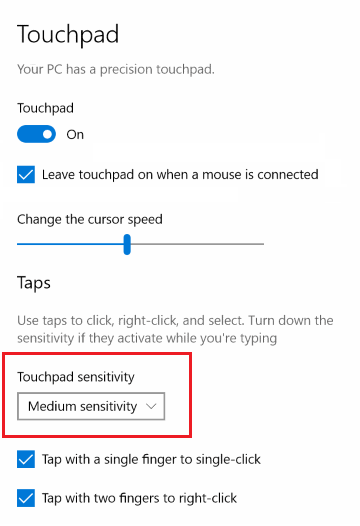
You may also find a variety of other Touchpad settings listed here for gestures and other features. These will vary by laptop - so you may not see these options in your computer's settings.