This article will show how to change a user account password in Windows 10. This is for a local account, not a Microsoft (email or phone) account.
Here is how to change a user account password for any Windows 10 PC:
1. In the search box on the Desktop type netplwiz.
Once typed into the search, it will appear at the top of the search window and say Run command under netplwiz. Click on this option to open the User Accounts window.

2. On the User Accounts pop-up window, click on the account you would like to change the password for from the Users for this computer box and once it is selected, then click on Reset Password.
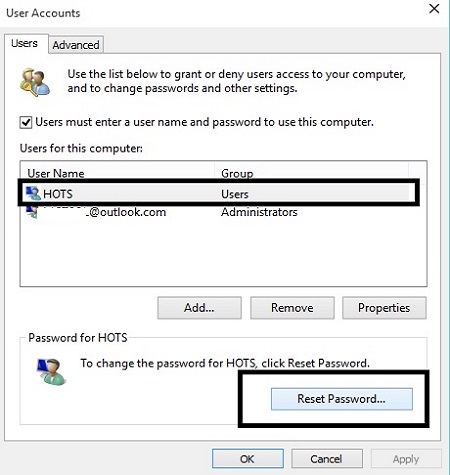
3. A new pop-up window will appear to Reset Password.
Enter a new password into the New password section and then enter the same password just entered into the Confirm new password box. Once completed, click on OK.
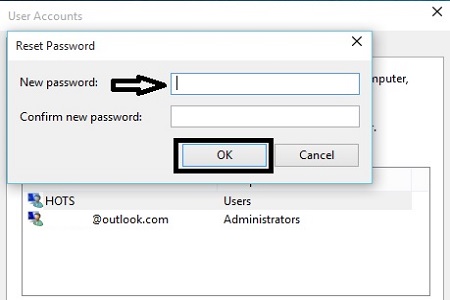
4. Once the new password has been entered, the computer will require your new password when signing in to that user account.