This article will show how to disable fast startup. Fast startup may allow your computer to start up quicker after a full shutdown.
However, in some cases with startup issues, such as issues with the computer waking up from sleep, or going to sleep, it may be best to disable this fast startup option to try to resolve those issues.
Here is how to turn fast startup on or off in Windows 10:
1. Right click on the Start button, typically found at the lower left corner of the screen, then click on Power Options from the list of options:

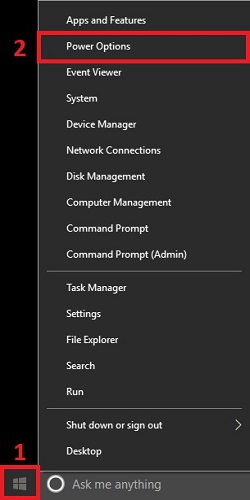
2. From the Windows Settings screen, click on Additional power settings under "Related settings"
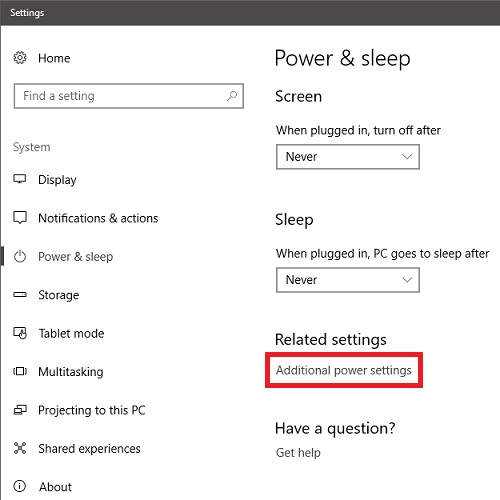
3. A new window will appear for Power Options. From this window, on the left side, click on Choose what the power buttons do:
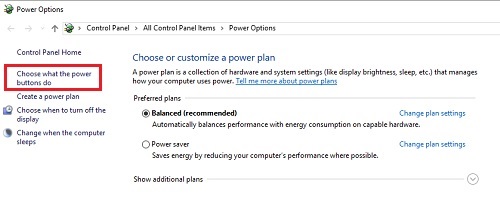
4. The Power Options screen will update. On the new screen, click on Change settings that are currently unavailable:

5. Under Shutdown settings listed here, check the box to toggle fast startup on or off (unchecking turns the setting off). Choose Save changes if necessary.
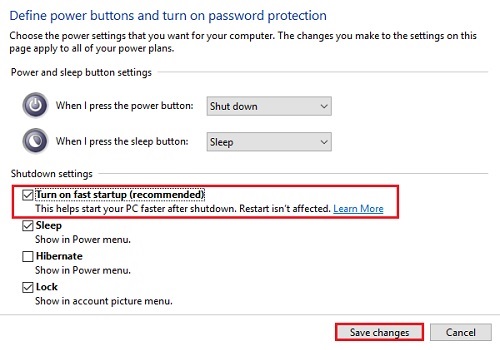
That's it, any changes to this setting can be reverted/updated by following these steps again.