This guide will show you how to disable Google Chrome from asking to save or automatically filling in any credit card/payment information for websites.
Here is how to change those settings:
1. With Google Chrome open, click the three dots, found at the top right of the Chrome window. Click on Settings on the drop-down menu.

2. On the left side of the Settings window, click on Autofill and passwords.
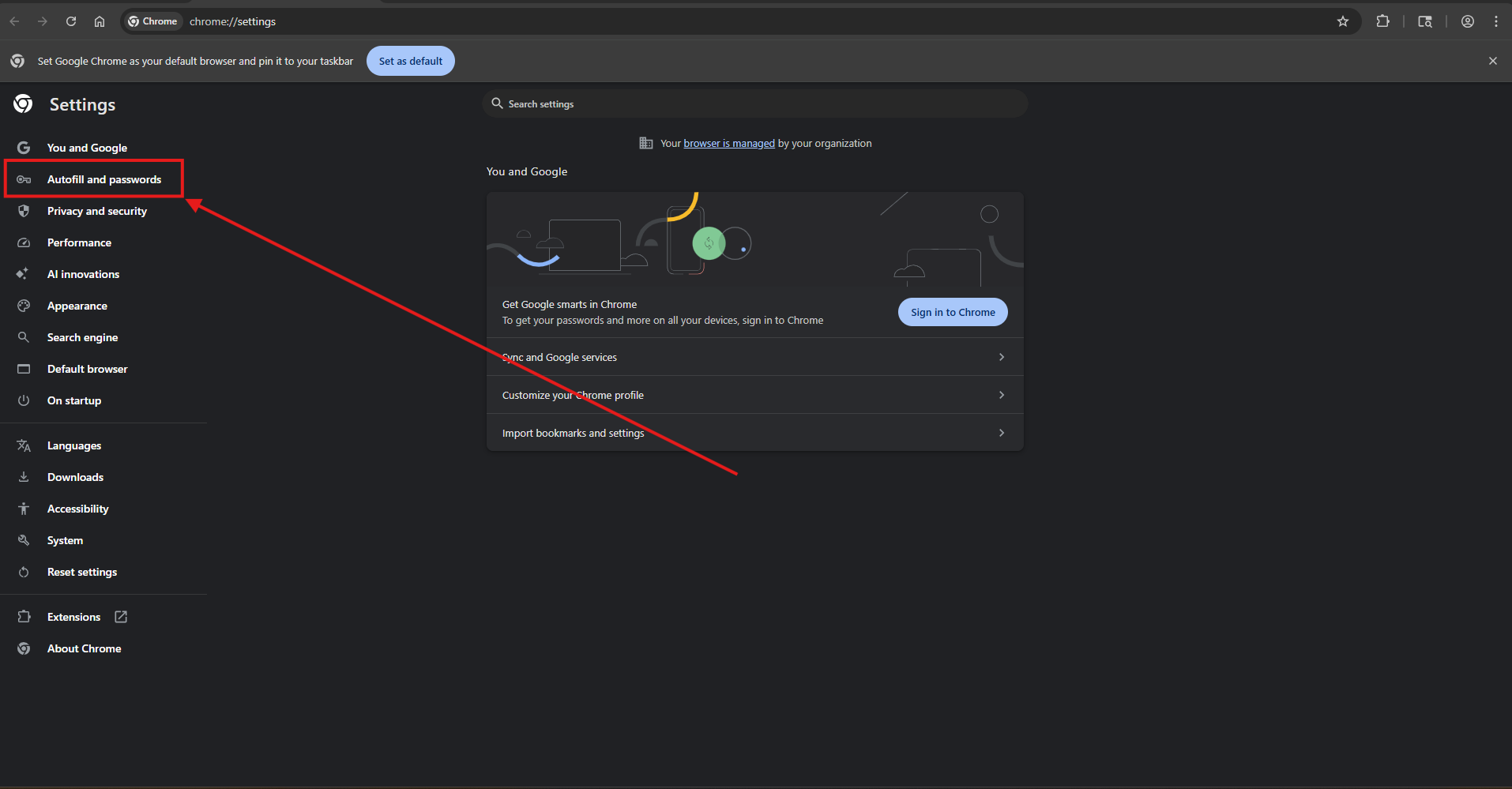
3. Under Autofill settings, click on Addresses and more.

4. Click the slider next to “Save and fill addresses” to Disable this feature.
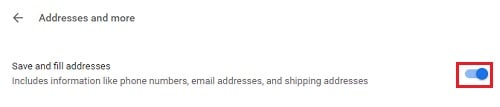
That's it, you may reverse this setting at any time by clicking the slider to re-enable.