This guide will show you how to set up your internet connection to be shared like a mobile hotspot on Windows 10. This can be done with an ethernet or Wi-Fi connection.
Here is how to set this up on your Windows 10 PC:
1. Right click on the Start button, typically found at the lower left corner of the screen, then click on Settings.
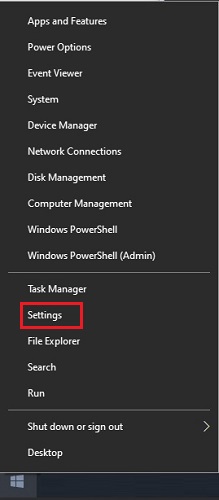
2. From the Windows Settings screen that appears, select Network & Internet.

3. On the Settings page that opens, on the left side, select Mobile Hotspot.

4. On the Mobile Hotspot window, 1) Select the internet connection to be shared. 2) Click the slider to turn On the Mobile Hotspot setting.
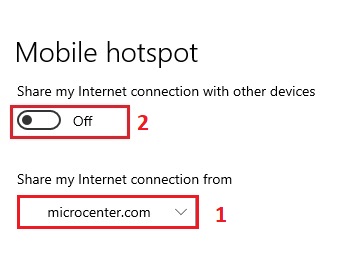
5. Once enabled, click Edit to set up the Network name and password.

6. An “Edit network info” screen will appear. Fill in the desired network name and password or leave the defaults. Click Save to save any changes.
