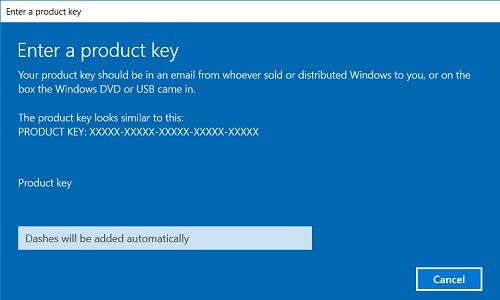This article will show how to activate or enter a different activation key for Windows 10. You will generally use this if you are getting the Activate Windows watermark near the bottom right of your screen.
1. Right click on the Start button, typically found at the lower left corner of the screen, then click on Settings.

2. Click on Update & Security from the Settings window.
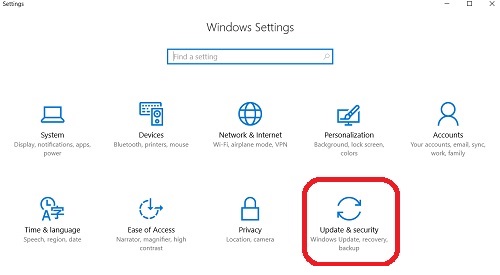
3. Click on Activation on the left side of the window.
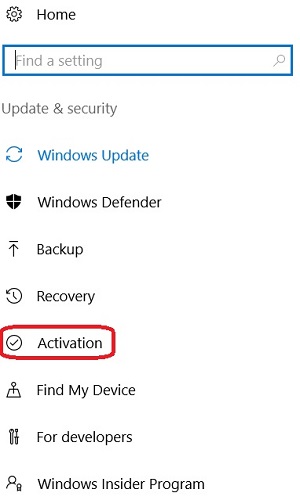
4. Click on Change product key to enter a key for Windows or choose Go to store to buy a new license for Windows 10.
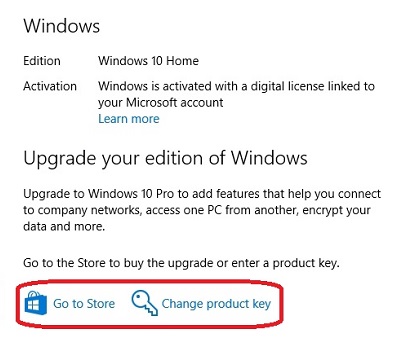
5. Enter the product key for Windows here. The dashes will be added automatically to what is typed. Once you have entered a valid key, a next button will appear at the bottom right. Select Next and then Finish on the following screen.