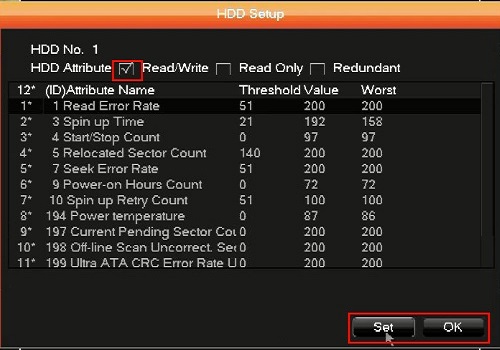This article will show how to view the attributes of a hard drive on a WinBook D5008DH DVR, and how to change it from Read / Write to Read Only if you want to ensure no more data is written to the drive.
Here is how to view and modify those properties:
1. Right click on the preview screen and select Main Menu.

2. Select the admin username, enter the password and click OK. The default password for the account is 123456 if you have not previously changed it.
NOTE: This prompt may not show if you are already logged in. Proceed to the next step once logged in.
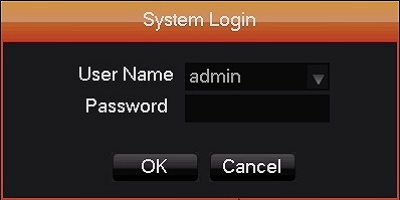
3. Click on Storage.
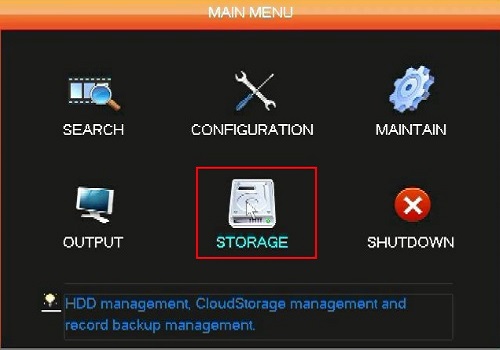
4. Select HDD Manage.
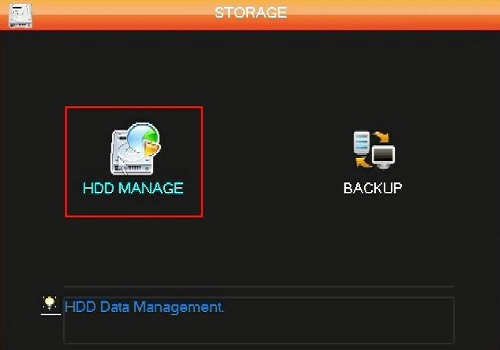
5. Select the hard drive and click on Set.
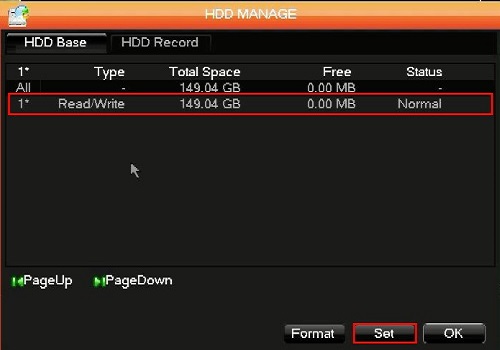
6. Here the Attribute of the HDD can be changed. It is recommended to leave this setting at Read / Write for normal use.
Read Only will write protect the drive making it unable to record, which would be necessary if you want to preserve certain data on the drive.
Click Set or OK when done.
Note: The other option listed, redundant attribute, is not supported with this device even though it is listed.