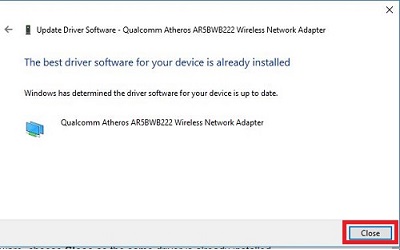This article will show how to use Device Manager to manually update drivers within Windows 10. This can be used when you download a driver from the manufacturer's website.
Here is how to do this:
- Right click on the Start button, typically found at the lower left corner of the screen, then click on Device Manager.
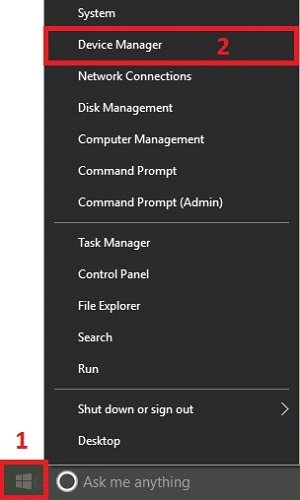
2.) Click on the arrow next to the driver category to expand a list of devices installed for that category and locate the device that needs to be updated.
(In our example, we are choosing the wireless network adapter)
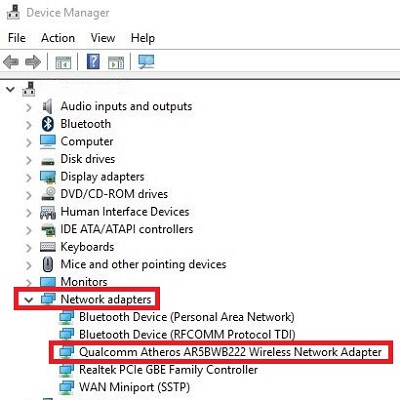
3.) Right click on the device driver to be updated and select Update Driver Software.
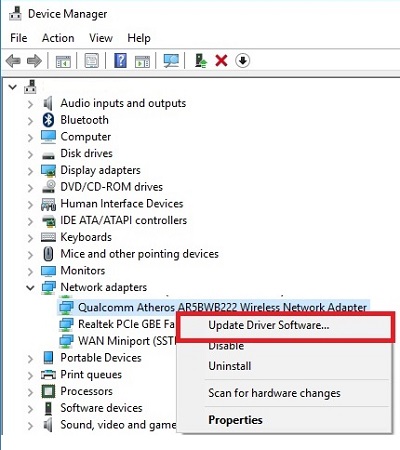
4. Click on Browse my computer for driver software.
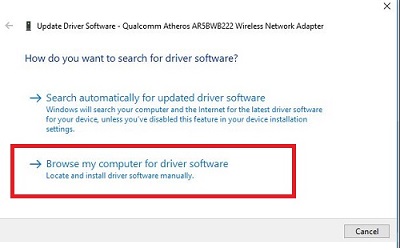
5. Click Browse to select the location of the drivers to be updated.
(If downloaded from the manufacturer's site, it is most likely found in your Downloads folder)
Click on Next.
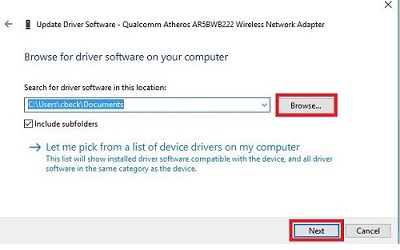
6. If this is an updated driver, choose Next to complete installation.
If Windows detects this is the best driver software, choose Close as the same driver is already installed.