This article will show you how to change the default desktop icons in Windows 10. This can be used to add or remove such icons as This PC and Recycle Bin from the desktop.
1. Right click on the Start button, typically found at the lower left corner of the screen, then click on Settings.

2. From the Windows Settings screen that appears, click on Personalization.
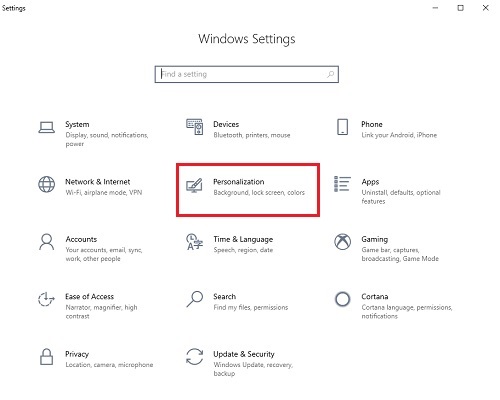
3. On the left side of Settings, click on Themes.
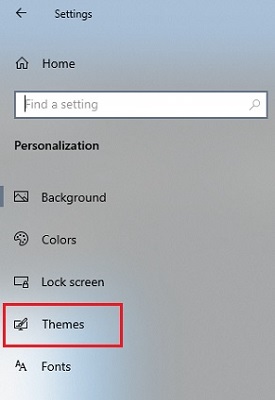
4. Scroll down through the Personalization Settings shown here, and under Related Settings, click on Desktop icon settings.
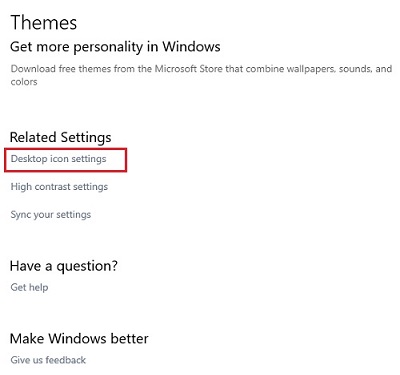
5. Here there will be options to turn on icons for five Windows features – Computer (This PC), User’s files (File Explorer), Network, Recycle Bin and Control Panel.
By default, Recycle Bin will already be enabled.
To turn on one of the features, click the checkbox next to the specific feature, then click OK to save. Once saved, an icon for it will appear on your Desktop.
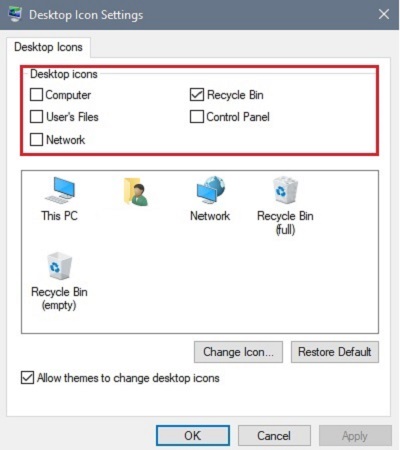
You may go back into the Desktop Icon Settings menu and turn these icons on/off at any time.