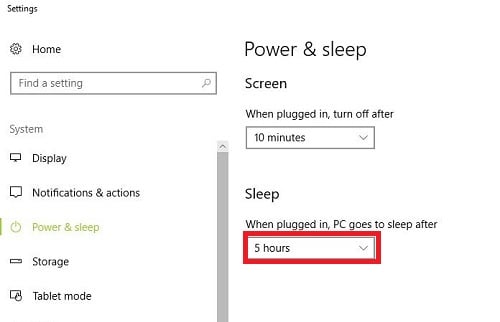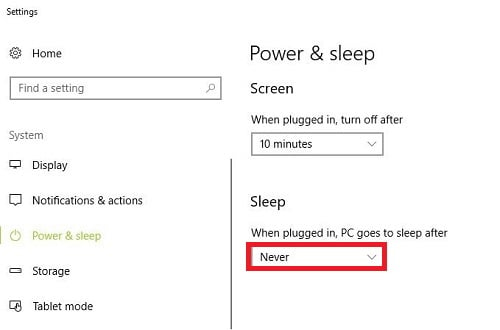Sleep mode is typically used when you step away from the computer for a period of time. The system will then enter a lower power state until the power button is pressed to wake it up and all open applications will return to the state you left them. This helps reduce energy consumption, which can save you money on your power bill, or extend battery life on mobile devices. This article describes how to disable the computer from automatically going to sleep in Windows 10.
1. Right-click on the Start button, typically found at the lower left corner of the screen, then click on Power Options.
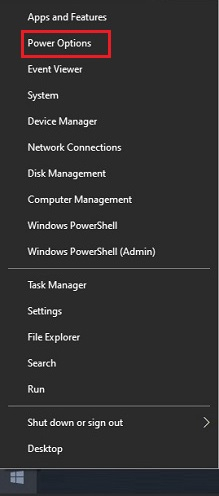
2. On the “Power & Sleep” menu, under Sleep, there is a drop-down menu with time options.
Select Never to disable the computer from going to sleep.
You do not need to click Save or Apply, the new setting goes into place automatically.