This article will show how to hide the taskbar in Windows 10 so that it does not always appear automatically.
Here is how to hide it:
1.) Right click on the Taskbar, typically found at the bottom of the screen, then choose Taskbar Settings.
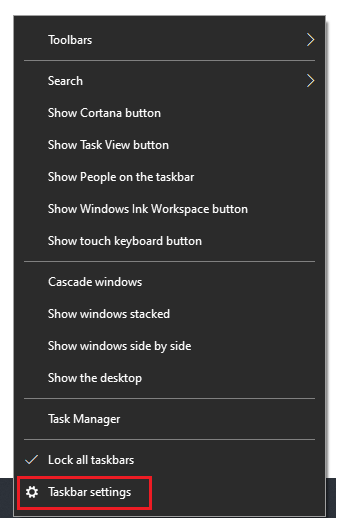
2. On the right side of the Settings window, under the Taskbar Settings menu, turn on Automatically hide the taskbar in desktop mode (or tablet mode).
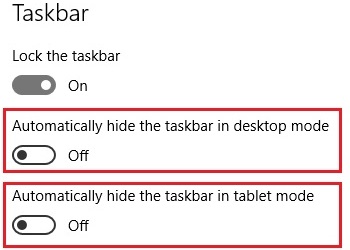
The taskbar will automatically disappear from the screen.
To see the taskbar with this setting on, move the mouse to where it is normally located to make it appear temporarily again on your screen.