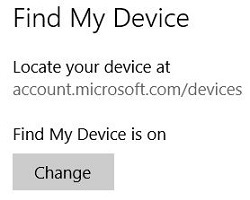This article will show you how to enable Find My Device, a service for if your computer gets lost or stolen, it can be tracked by the location services used by Windows 10.
NOTE: Find My Device does require a Microsoft account.
Here is how to enable this:
1. Right click on the Start button, typically found at the lower left corner of the screen, then click on Settings.

2. From the Windows Settings screen that appears, click on Update & Security.

3. On the left side of the Settings window, under Update & Security, click on Find My Device.

4. If your PC's location settings are turned off, click on Turn on the location setting.
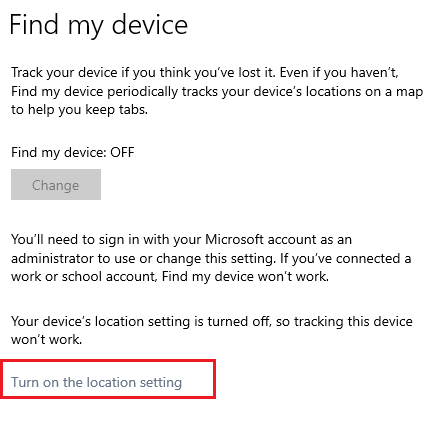
5. With location services turned on, click on Change under "Find My Device is off"
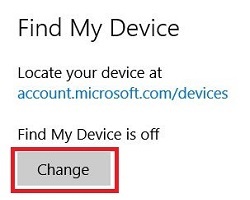
6. Next, toggle the slider to turn On Save my device’s location periodically.
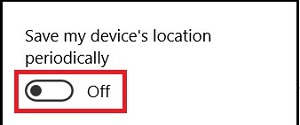
7. Once enabled, Find My Device can be accessed at account.microsoft.com/devices.