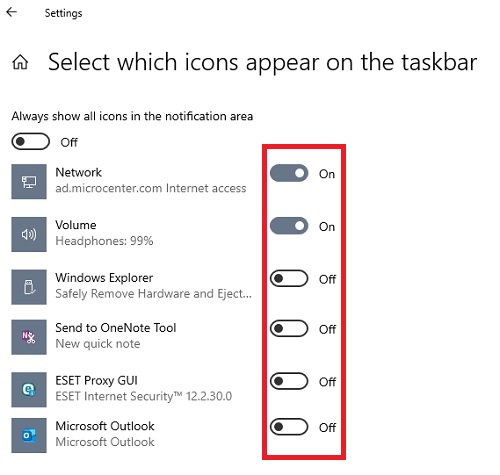This article will show you how to select which icons appear on the taskbar in Windows 10. This can be used to add or remove additional quick shortcuts for some programs and Windows features to your taskbar.
Here is how to select this:
1. Right click on the Start button, typically found at the lower left corner of the screen, then click on Settings.

2. From the Windows Settings screen that appears, click on Personalization.
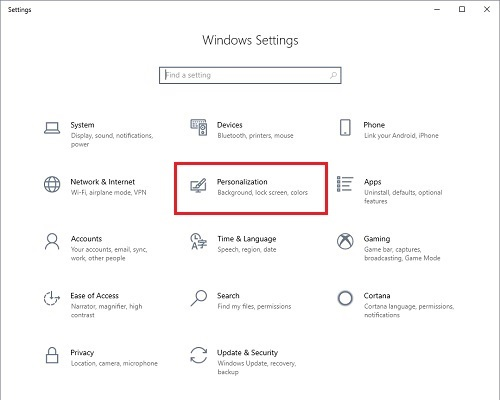
3. On the left side of the Settings window, under Personalization, click on Taskbar.

4. Click on Select which icons appear on the taskbar.
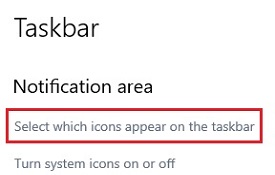
5. This list shows which programs or settings can appear in the taskbar. Selecting On shows the selected program or setting in the taskbar instead of the hidden icons. Selecting Off moves the selected program or setting icon into the hidden icons in the taskbar.